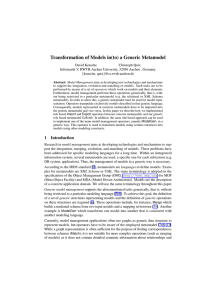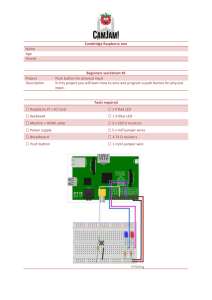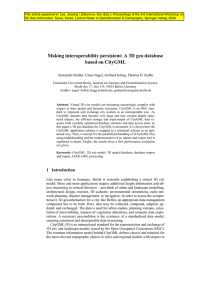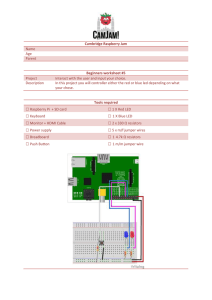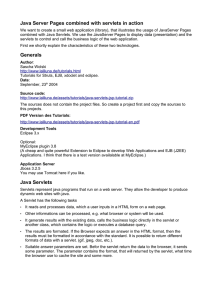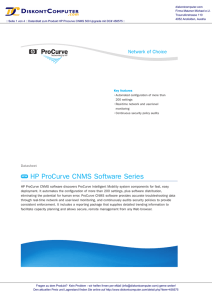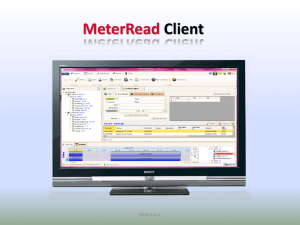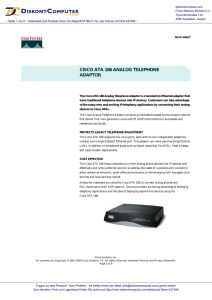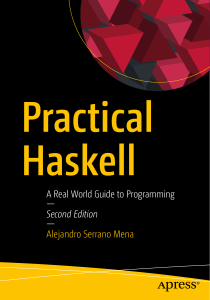Resources Bookmark integration into your web browser
Werbung
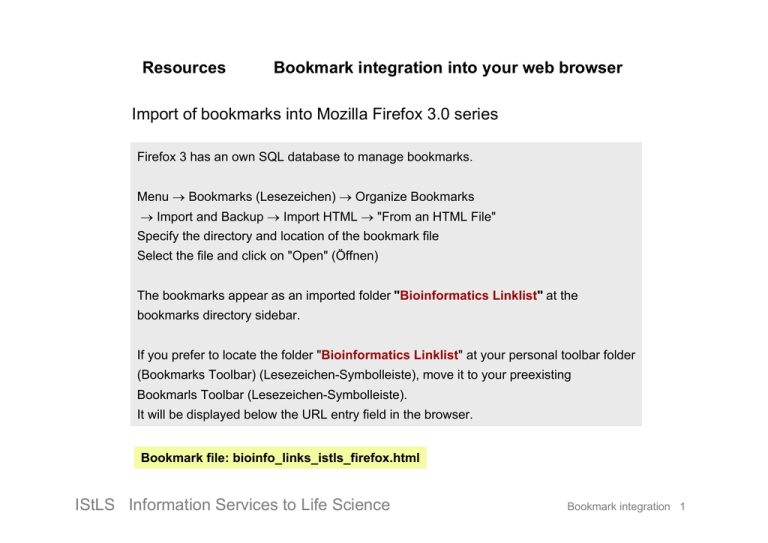
Resources Bookmark integration into your web browser Import of bookmarks into Mozilla Firefox 3.0 series Firefox 3 has an own SQL database to manage bookmarks. Menu → Bookmarks (Lesezeichen) → Organize Bookmarks → Import and Backup → Import HTML → "From an HTML File" Specify the directory and location of the bookmark file Select the file and click on "Open" (Öffnen) The bookmarks appear as an imported folder "Bioinformatics Linklist" at the bookmarks directory sidebar. If you prefer to locate the folder "Bioinformatics Linklist" at your personal toolbar folder (Bookmarks Toolbar) (Lesezeichen-Symbolleiste), move it to your preexisting Bookmarls Toolbar (Lesezeichen-Symbolleiste). It will be displayed below the URL entry field in the browser. Bookmark file: bioinfo_links_istls_firefox.html IStLS Information Services to Life Science Bookmark integration 1 Resources Bookmark integration into your web browser Import of bookmarks into Mozilla Firefox 2 series Menu → Bookmarks (Lesezeichen) → Bookmark Manager (Lesezeichen-Manager) → File (Datei) → Import (Importieren) → Select File (Datei) Specify the directory and location of the bookmark file Select the file and click on "Open" (Öffnen) The bookmarks appear as an imported folder "Bioinformatics Linklist". If you prefer to locate the folder "Bioinformatics Linklist" at your personal toolbar folder (Lesezeichen-Symbolleiste), move it to your preexisting personal toolbar folder (Lesezeichen-Symbolleiste). It will be displayed below the URL window. Suggestion: Mozilla Firefox is an Open Source internet browser, which has many add-ins and the Open Source community integrates new features, (like dynamical updated bookmarks (RSS feeds) often earlier than IE. Due to different character interpretations by the bookmark import functions of Firefox 2, Firefox 3 and Internet Explorer 7, we have provided different bookmark files optimized for Firefox 3 and Internet Explorer 8 (bioinfo_links_istls_firefox.html) and IE 7 (bioinfo_links_istls_iexplorer.html). Special characters used in the bookmark names are not imported from either file correctly using Firefox 2, and we suggest to update to Firefox 3. IStLS Information Services to Life Science Bookmark integration 2 Resources Bookmark integration into your web browser Import of bookmarks into Internet Explorer 7 Select using "Strg + I" at the keyboard to view the bookmarks as an Explorer panel Select at the menu → File (Datei) → Import and Export (Importieren und Exportieren) → Next (Weiter) → Import favorites (Favoriten importieren) → Next (Weiter) → Import from file or adress (Aus Datei oder Adresse importieren) Specify the folder and file holding the bookmarks → Next (Weiter) Specify the target folder in your existing bookmark tree (Zielordner bestimmen) → Finish (Fertig stellen) A new folder "Bioinformatics Linklist" appears, which holds the bookmark folder. By using the mouse, clicking on a folder from the Favorites panel and pulling it around by continuously holding the left mouse button, you can move any folder and drop it by releasing the left mouse button again. Bookmark file: bioinfo_links_istls_iexplorer.html IStLS Information Services to Life Science Bookmark integration 3 Resources Bookmark integration into your web browser Import of bookmarks into Internet Explorer 8 Select using "Strg + I" at the keyboard to view the bookmarks as an Explorer panel Select at the menu → File (Datei) → Import and Export (Importieren und Exportieren) → Import from file (Aus Datei importieren) → Next (Weiter) → Check: Favorites (Favoriten) → Next (Weiter) Specify the folder and file holding the bookmarks → Next (Weiter) Specify the target folder in your existing bookmark tree (Zielordner bestimmen) → Personal Toolbar Folder (Favoritenleiste) → Finish (Fertig stellen) A new folder "Bioinformatics Linklist" appears, which holds the bookmark folder. By using the mouse, clicking on a folder from the Favorites panel and pulling it around by continuously holding the left mouse button, you can move any folder and drop it by releasing the left mouse button again. Bookmark file: bookmarks_bioinfo1_ff.html IStLS Information Services to Life Science Bookmark integration 4 Installing a search in PubMed as RSS feed Visit the PubMed website http://www.ncbi.nlm.nih.gov/entrez/query.fcgi?db=PubMed Search for protein akt in title or abstract [tiab] newly published during the last 5 days [dp] akt[tiab] "last 5 days"[DP] Choose RSS feed (Send to menu) IStLS Information Services to Life Science Bookmark integration 5 Installing a search in PubMed as RSS feed in Firefox 3 On the RSS feed page select a manageable size and a name for the view, press “Create feed“ Move the XML symbol into your browser window URL entry field to show the RSS feed Open the bookmark manager (Lesezeichen-Manager) Select at File → new dynamical bookmark (neues dynamisches Lesezeichen) Copy the feed address from the browser window into the feed address field and press “okay“ The feed appears in your browser – you can also put it in your Personal Bookmark Folder (Lesezeichen-Symbolleiste) to allow clicking from your browser window akt_new_last_5_days IStLS Information Services to Life Science Bookmark integration 6 Installing a search in PubMed as RSS feed in Firefox 2 On the RSS feed page select a manageable size and a name for the view, press “Create feed“ Move the XML symbol into your browser window URL entry field to show the RSS feed At top of the feed's content a button allows subscription: Press the "Subscribe Now" button. Open the bookmarks database using menu item "Bookmarks" → "Organize Bookmarks" and move the new bookmark to e.g. your RSS feed folder. Rename the bookmark as you like → IStLS Information Services to Life Science akt_new_last_5_days Bookmark integration 7 Installing a RSS feed in Internet Explorer 7/8 (IE) IE 7/8 allows to bookmark RSS feeds, Internet Explorer 6 had no RSS functionality. For this, with IE, just click on the XML symbol after creating the RSS feed at PubMed. Click on "Subscribe Feed" (Feed abonnieren). The feed will be shown on an own tab within the favorites list. Ctrl + I IStLS Information Services to Life Science Bookmark integration 8