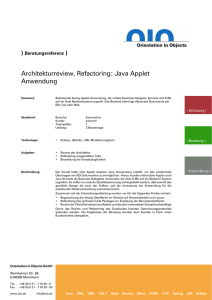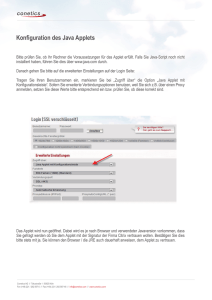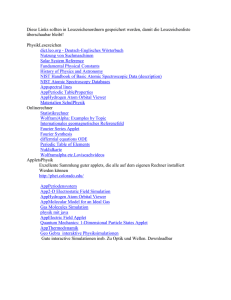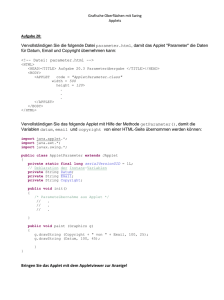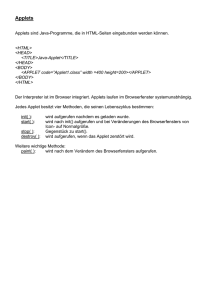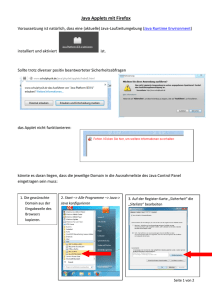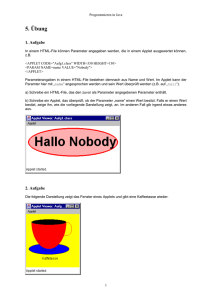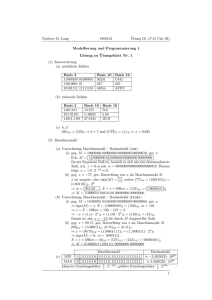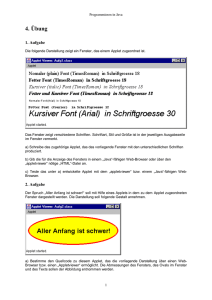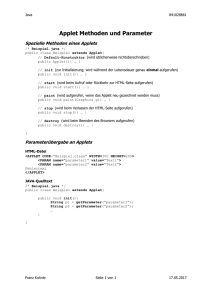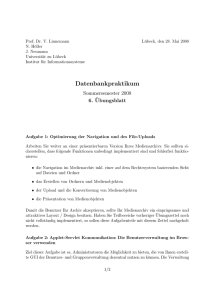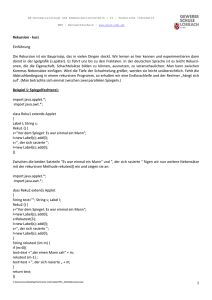Erstes Applet in Eclipse
Werbung
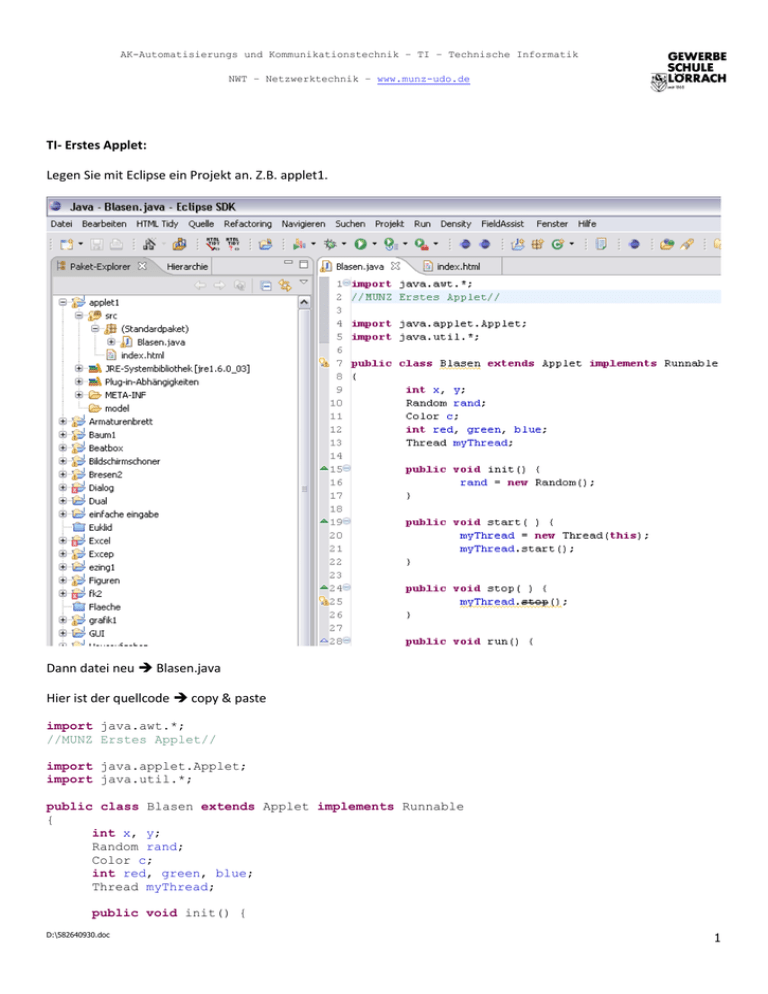
AK-Automatisierungs und Kommunikationstechnik – TI – Technische Informatik
NWT – Netzwerktechnik – www.munz-udo.de
TI- Erstes Applet:
Legen Sie mit Eclipse ein Projekt an. Z.B. applet1.
Dann datei neu Blasen.java
Hier ist der quellcode copy & paste
import java.awt.*;
//MUNZ Erstes Applet//
import java.applet.Applet;
import java.util.*;
public class Blasen extends Applet implements Runnable
{
int x, y;
Random rand;
Color c;
int red, green, blue;
Thread myThread;
public void init() {
D:\582640930.doc
1
AK-Automatisierungs und Kommunikationstechnik – TI – Technische Informatik
NWT – Netzwerktechnik – www.munz-udo.de
rand = new Random();
}
public void start( ) {
myThread = new Thread(this);
myThread.start();
}
public void stop( ) {
myThread.stop();
}
public void run() {
while (true) {
Dimension size2 = size();
Dimension size = size2;
x = rand.nextInt() % size.width;
x = Math.abs(x);
y = rand.nextInt() % size.height;
y = Math.abs(y);
red = rand.nextInt() % 255;
red = Math.abs(red);
green = rand.nextInt() % 255;
green = Math.abs(green);
blue = rand.nextInt() % 255;
blue = Math.abs(blue);
c = new Color(red,green, blue);
Graphics g = this.getGraphics();
g.setColor(c);
g.fillOval(x, y, 30, 30);
g.setColor(Color.black);
g.drawString("MUNZ", x+5,y+18);
try {Thread.sleep(5);}
catch (InterruptedException e) { }
}
}
}
D:\582640930.doc
2
AK-Automatisierungs und Kommunikationstechnik – TI – Technische Informatik
NWT – Netzwerktechnik – www.munz-udo.de
Dann legen sie eine datei an mit dem Namen index.html
Hier ist der quellcode copy & paste
<html>
<head>
<title>Java-Applets einbinden</title>
</head>
<body>
<h1>Ein Applet mit Java</h1>
<p>Munz</p>
<p>
<applet code="Blasen.class" width="640" height="200" alt="Java-Applets">
//<param name="TestText" value="Munz">
</applet>
</p>
</body>
</html>
Speichern
Ausführen als javaapplet
D:\582640930.doc
3
AK-Automatisierungs und Kommunikationstechnik – TI – Technische Informatik
NWT – Netzwerktechnik – www.munz-udo.de
Ihren Arbeitsbereich finden sie folgendermaßen
Dort liegen alle Dateien zu Ihrem Projekt!!
Wechseln Sie ins bin (Binär) Verzeichnis!!
Dort finden Sie Ihr Index.html (ist immer die Startseite einer Homepage). Doppelclicken Sie darauf und Ihr Applet
erscheint im Browser (to browse=blättern).
Ein Applet läuft auf jeder homepage. Später sehen wir, wie wir auf entfernte Rechner Zugriff haben können
mit JAVA.
D:\582640930.doc
4