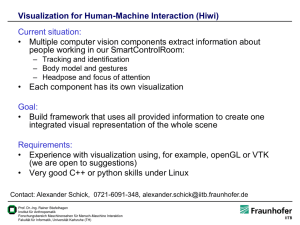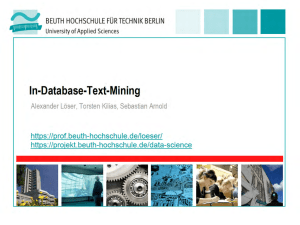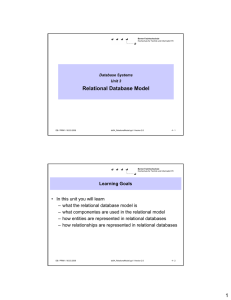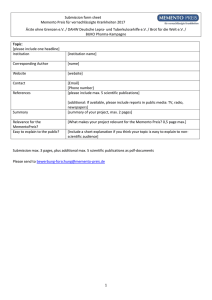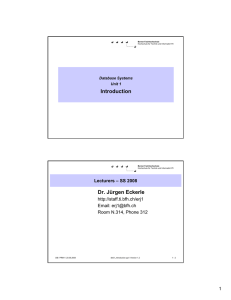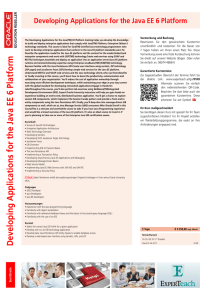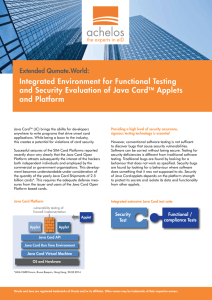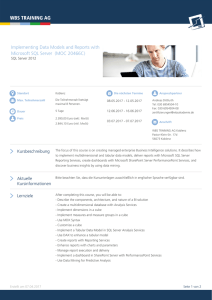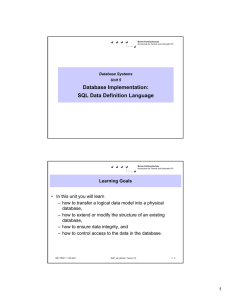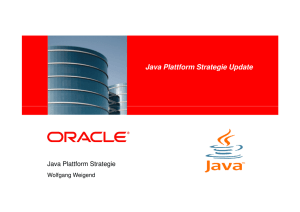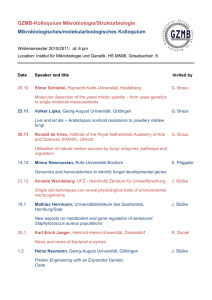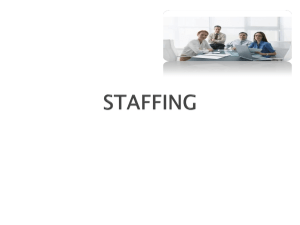Prelimary Discussion Exercise 1
Werbung
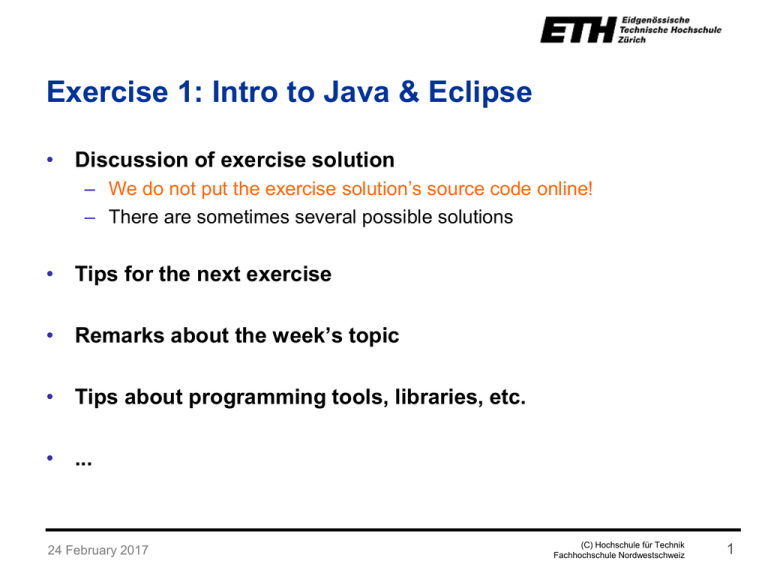
Exercise 1: Intro to Java & Eclipse • Discussion of exercise solution – We do not put the exercise solution’s source code online! – There are sometimes several possible solutions • Tips for the next exercise • Remarks about the week’s topic • Tips about programming tools, libraries, etc. • ... 24 February 2017 (C) Hochschule für Technik Fachhochschule Nordwestschweiz 1 No testat, but exercises are exam material • Exercises: – Exercises 1-3: – Exercises 4-11: Recomended to do alone Teams of two are recomended (it is a lot of work) • Hand-in (by Email) – Stefan Stevsic, [email protected] – Seonwook Park, [email protected] – Deadline: Two weeks after hand-in (there are exceptions) Assistants may not be able to provide feedback for late submissions – Ask specific questions 24 February 2017 (C) Hochschule für Technik Fachhochschule Nordwestschweiz 2 Today • Installation of Java + Eclipse • First steps with eclipse (Demo) • Hello World in Java • Vektor-Class 24 February 2017 (C) Hochschule für Technik Fachhochschule Nordwestschweiz 3 Installation of Java • install Java Development Kit (JDK) – Version 8 aka. 1.8, (versions 1.4 lack features used in this course) – Windows / OSX: Download from http://www.oracle.com/technetwork/java/javase/downloads/index.html – Linux: Installation via Package-Manager (apt-get, Synaptic etc.) or download from Oracle • Attention: – Java Runtime Environment (JRE) is not sufficient: The compiler is missing! – JRE is part of the JDK. 24 February 2017 (C) Hochschule für Technik Fachhochschule Nordwestschweiz 4 Hello World Application in Java • Enter source in text-editor and save as HelloWorld.java • Filename must be equal to the class name. public class HelloWorld { public static void main(String args[]) { System.out.println(”Hello World!”); } } HelloWorld.java 24 February 2017 (C) Hochschule für Technik Fachhochschule Nordwestschweiz 5 Hello World Programm in Java • Name of the class: “HelloWorld” • Application entrance point: main(…) – The Java Virtual Machine (VM) searches the static method “static void main(String[])“ within the class that was given to the java command. – Array args contains the command line arguments. public class HelloWorld { public static void main(String args[]) { System.out.println(”Hello World!”); } } object method class ‘System’ static field (class variable) public visibility (all) 24 February 2017 (C) Hochschule für Technik Fachhochschule Nordwestschweiz 6 Start java from the command line • The Java VM (java.exe) as well as the compiler (javac.exe) can be started from the console: 24 February 2017 (C) Hochschule für Technik Fachhochschule Nordwestschweiz 7 Extend the searchpath (Windows) • The ‘bin’ directory of the JDK must be in the PATH environment variable: Unter : My Computer Properties extend Path (append) “;C:\<INSTALLATION-DIRECTORY>\Java\jdk1.8.0_121\bin;” 24 February 2017 (C) Hochschule für Technik Fachhochschule Nordwestschweiz 8 Eclipse – IDE • Download: http://www.eclipse.org/downloads recomended 24 February 2017 • Eclipse is an open-source framework, primarlily used as a Integrated Development Environment (IDE) • Eclipse is modular and can be extended by plugins • Eclipse is available in several packages (different set of pre-installed plugins) (C) Hochschule für Technik Fachhochschule Nordwestschweiz 9 Eclipse – Workspaces • Workspace: Contains the projects • Where is my workspace? Shown at startup – It is possible to have several workspaces Hides this dialog in the future. Can be changed later in: Window Preferences General Startup and Shutdown Workspaces Prompt for workspace on startup 24 February 2017 (C) Hochschule für Technik Fachhochschule Nordwestschweiz 10 Eclipse 24 February 2017 (C) Hochschule für Technik Fachhochschule Nordwestschweiz 11 Eclipse • Execute Application – Icon or: – Run As => Java Application in contextmenu of Hello.java • Helpers while coding: – Code formatting: CTRL+SHIFT+F – Code Completion: CTRL+SPACE – Refactoring: Renaming of methods, classes, fields, incl. changing of all references. – a lot more... 24 February 2017 Stefan Müller· Software Design – Übungsstunde · Frühlingssemester 2012 (C) Hochschule für Technik Fachhochschule Nordwestschweiz 12 Documentation • Complete Java Documentation: – http://docs.oracle.com/javase/8/docs/ • Documentation of all Classes that come with java – http://docs.oracle.com/javase/8/docs/api/ • Tooltips in Eclipse: 24 February 2017 (C) Hochschule für Technik Fachhochschule Nordwestschweiz 13 Java Coding Style • Guideline for Java-Programming style – – – – Increases readability of the code 80% of software cost is from maintenance Code usually is not maintained by the original author Makes it easier for assistantsto read • „Code Conventions for the Java Programming Language“ http://www.oracle.com/technetwork/java/codeconv-138413.html – Used by almost all professional java developers • Automatic in Eclipse : Source Format 24 February 2017 (C) Hochschule für Technik Fachhochschule Nordwestschweiz 14 Some Code Conventions • Package names are lower-case (e.g. ch.ethz.inf.sd.math) • Classes start with an upper-case letter (e.g. Complex) • Java Files are named after the public class they contain. UNIX-like operating systems are case sensitive! • Static constants are written all upper-case. • Fields and methods start with a lower-case letter. • Seperation of words by an upper-case letter: get_first_element() • Brackets: void foo() { if (x>y) { } else { } } getFirstElement() void foo() { if (x>y) { } else { } } • Indent code blocks 24 February 2017 (C) Hochschule für Technik Fachhochschule Nordwestschweiz 15 Console output of objects • Output of primive types (int, float, double, usw.) int a, b; ... System.out.println(a+b*3.0); Result appears in console • Output of objects by converting them to strings: Foo foo = new Foo(); System.out.println(foo); 24 February 2017 Output: Foo@82ba41 (Classe+hash value) (C) Hochschule für Technik Fachhochschule Nordwestschweiz 16 A class for vector operations • Encapsulation: Class “Vector” capsulates vector operations in R3 • Possible operations (not complete): – – – – – – – Constructors: Construct vector from the three components R3 x R3 R3 : addition, subtraction R3 x R R3 : scaling R3 R : norm getter and setter methods for the individual components. normalizing Output as string • Source code available online after the exercise 24 February 2017 (C) Hochschule für Technik Fachhochschule Nordwestschweiz 17 Basic structure public class Vector { private double x, y, z; public Vector(double x, double y, double z) { this.x = x; this.y = y; this.z = z; } // ... public double getX() { return x; } public void setX(double x) { this.x = x; } public void add(Vector v) { x+=v.x; y+=v.y; z+=v.z; } // ... also possible: public Vector add(Vector v) { return new Vector(x+v.x, y+v.y, z+v.z); } } 24 February 2017 (C) Hochschule für Technik Fachhochschule Nordwestschweiz 18 How to use the vector class: • The class VectorTest uses Vector public class VectorTest { public static void main(String args[]) { Vector a = new Vector(3.0, 1.0, 5.0); Vector b = new Vector(1.0, 0.0, 0.0); a.add(b); System.out.println(a.getX()); } } 24 February 2017 (C) Hochschule für Technik Fachhochschule Nordwestschweiz 19