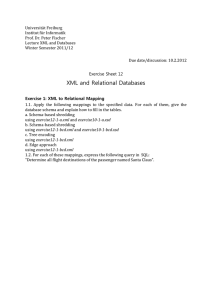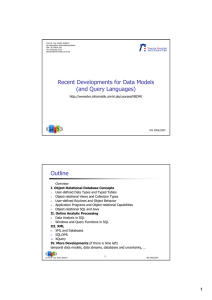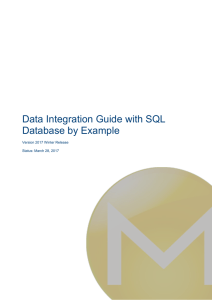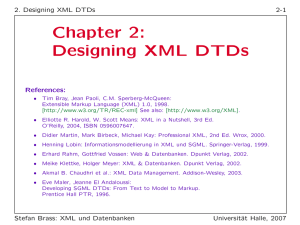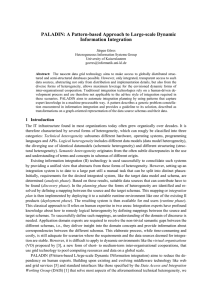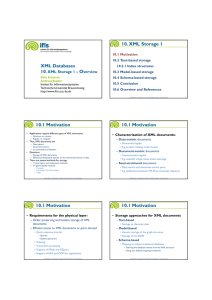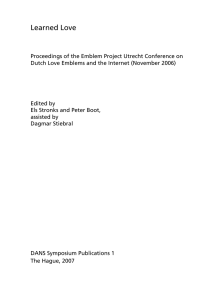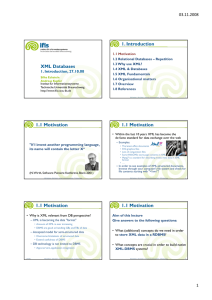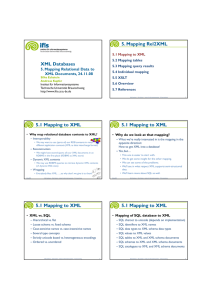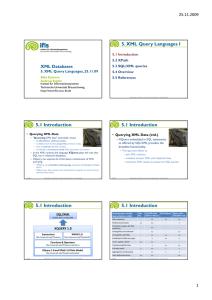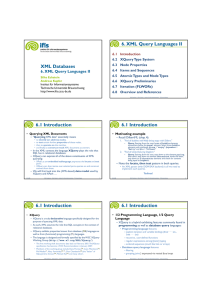Altova Inc.
Werbung
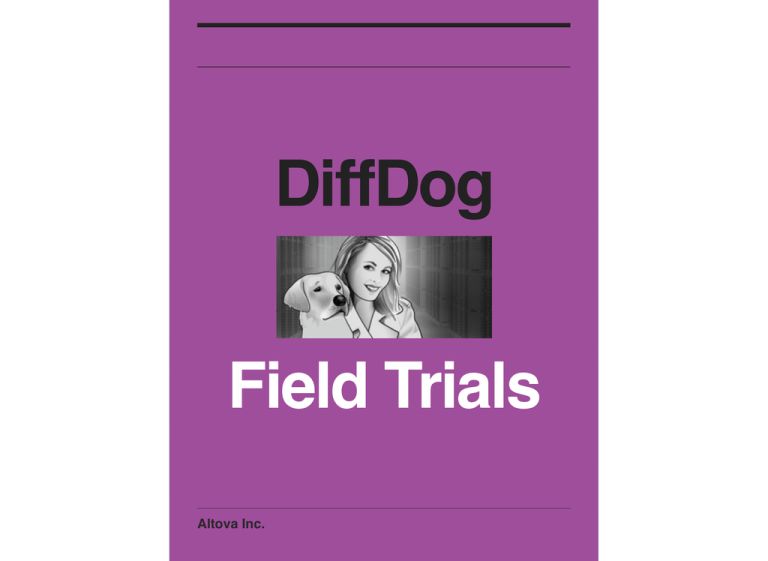
DiffDog Field Trials Altova Inc. DiffDog Field Trials Using an XML-Aware Diff/Merge Tool for Files, Folders, XML Schemas, Databases, and Word Processor Documents Altova, Inc. www.altova.com i DiffDog Field Trials DiffDog Field Trials All rights reserved. No parts of this work may be reproduced in any form or by any means - graphic, electronic, or mechanical, including photocopying, recording, taping, or information storage and retrieval systems without the written permission of the publisher. Products that are referred to in this document may be either trademarks and/or registered trademarks of the respective owners. The publisher and the author make no claim to these trademarks. While every precaution has been taken in the preparation of this document, the publisher and the author assume no responsibility for errors or omissions, or for damages resulting from the use of information contained in this document or from the use of programs and source code that may accompany it. In no event shall the publisher and the author be liable for any loss of profit or any other commercial damage caused or alleged to have been caused directly or indirectly by this document. Published: 2014 © 2014 Altova GmbH ISBN 978-1-933210-88-9 iii Table of Contents 1 2 3 Introduction About this ebook and links for more info 6 DiffDog Takes to the Cloud DiffDog’s territory extends well beyond a single workstation or local network XML Diff Tool Comparing and merging XML files with powers far superior to text-based comparison 7 Comparing XML Schemas Examine differences between XML Schemas in a file comparison. Even better, DiffDog can generate XSLT files to convert XML data from one XML Schema to another 8 Diff / Merge for Databases So far we’ve been talking about comparing files and folders. The same tool works on all popular relational databases 9 Compare Tool for Microsoft Word Side by side document diff / merge in Word Processor view Comparing Source Code Files This excerpt from a case study on NYC & Company describes a real-world application of DiffDog to compare source code files Teach DiffDog a File Type Trick Describes how to change the comparison mode for existing or new file types 4 Directory Sync Tool Move over little dog, a new DiffDog is moving in! 5 Fast and Efficient Folder Comparison How to set all the options for the fastest folder comparisons Afterword iv DiffDog Field Trials Introduction Introduction This ebook collects posts from the Altova blog and information originally published on the Altova Web site to provide an overview of the many capabilities of Altova DiffDog. If you discovered DiffDog because of one immediate compare/ merge requirement, or if you acquired DiffDog as part of the award-winning Altova MissionKit suite of XML, SQL, & UML Tools, you may be surprised to learn about all the tricks in DiffDog can perform. One day one of these features might come in handy to solve a comparison challenge of your own! There is a lot more information about DiffDog on the Altova Web site. Check out the: •! DiffDog product feature pages •! DiffDog Edition Comparison And if you’re not a DiffDog user already, visit the Altova Download Center for a free, fully-functional trial. v XML Diff Tool 1 Comparing and merging XML files with powers far superior to text-based comparison XML Diff Tool The powerful XML differencing capabilities and XML editing features of DiffDog draw on Altova’s legacy as creator of XMLSpy, the world’s leading XML development environment and the trusted choice of over 4 million users worldwide. With robust features such as well-formedness and validation checking, code completion, entry helpers, and more, DiffDog is a must-have differencing utility for Web and software developers working with XML. The DiffDog XML file comparison mode includes all the same features that make text file differencing easy, such as file navigation aids and display customization options. In addition to those features, DiffDog includes functionality relevant to the unique nature of XML files. When you select two XML files to compare, DiffDog opens them side-by-side and indicates differences with colored highlighting and connecting lines. XMLconformant syntax coloring is supported, as well. You have two options for displaying files: advanced text view and enhanced grid view. Advanced text view includes visual and navigation aids such as line numbers, book marks, and a source folding margin. Text view also allows you to reformat XML documents by indenting opening and closing element tags so that the layout reflects the structure of the document. Enhanced Grid View DiffDog also includes the enhanced grid view popularized by Altova XMLSpy. Grid view displays the hierarchical structure of an XML document through a set of nested containers. These can be easily expanded and collapsed to get a clear picture of the document's tree-like structure. Grid view allows you to display an XML document in database/ table view, which displays sequences of repeating elements in 7 a tabular way similar to familiar database and spreadsheet applications. XML-Aware Functionality DiffDog is designed to adapt to the nature of XML documents with features relevant to XML syntax. For example, when comparing XML documents, you can specify if entities should be resolved, if namespace prefixes, whitespace, CDATA, processing instructions, comments, or the ordering of attributes/child elements should be ignored or not, how to visualize differences, and so on. Grid view includes an intuitive toolbar and right-click menu that allow you to insert and append elements, attributes, text, etc., add child elements and attributes, expand and collapse elements, and more. 8 Advanced XML find and replace is also supported, with options for restricting your search by elements, attributes, or text, and others. These XML-aware options are important for ensuring accurate comparison results. For instance, differences in namespace prefixes, order of XML attributes, or order of child elements can be irrelevant to XML processors, but prevent files from appearing equal in a simple text comparison. 9 Comparing Source Code Files 2 This excerpt from a case study on NYC & Company describes a real-world application of DiffDog to compare source code files Comparing Source Code Files DiffDog, Altova's diff/merge tool, was an integral part of the development process, helping the development team to ensure that the ColdFusion code was in line with the original JSP. NYC & Company could easily recognize and reconcile any crucial differences using DiffDog's straightforward text comparison interface. NYC & Company is the official marketing, tourism and partnership organization for the five boroughs of New York City. Its mission is to maximize travel and tourism opportunities, build economic prosperity, and spread the dynamic image of New York City around the world. In 2008-2009, the company initiated a major rebranding, redefining their Web presence and launching an interactive multimedia center in Midtown Manhattan. At the center of this transformation, NYC & Company used development tools from the Altova MissionKit - UModel, DiffDog, DatabaseSpy, and XMLSpy. Code Differencing NYC & Company chose to migrate their JSP templates to ColdFusion 8 for its rapid application development capabilities, rich feature set, and intrinsic simplicity. JSP/CFM code differencing in DiffDog You can read the full story describing how NYC & Company used other tools in the Altova MissionKit at: http://blog.altova.com/2009/09/nyc-company-case-study.html 11 Teach DiffDog a File Type Trick 3 Describes how to change the comparison mode for existing or new file types Teach DiffDog a File Type Trick You can easily train DiffDog to correctly interpret new file types. For instance, more and more file standards are taking advantage of the Zip compression format to deliver entire sets of files in a single convenient package. Let’s say you want to use DiffDog to examine and compare files created by Google Earth that are saved in .kmz archives. When you initially open a folder containing .kmz documents, then attempt to compare two files in a DiffDog document window, DiffDog reports the .kmz files contain binary content: 13 All you have to do is add the .kmz file extension in the File Types tab of the DiffDog Options dialog: 14 And click the Zip conformant radio button to assign the correct behavior: Now that DiffDog understands the .kmz file extension is a Zip archive, it expands the Directory compare window to list all the component files. 15 You can see differences inside the archives. When you doubleclick any file pair, DiffDog automatically fetches them from the Zip archives and presents them for interactive editing in a new File Compare window. However, some of the file types enclosed in the Zip archive are also unknown. We learned from reading the XML Aficionado blog entry on Google Earth and XMLSpy that .kml files are an open XML-based standard for geo-spatial information. We can add .kml to DiffDog files types and specify XMLconformant syntax coloring: 16 Now DiffDog displays the files with syntax coloring and we can apply all the DiffDog XML-aware functionality. If you dig deeper into the .kmz archive, you’ll discover .dae files are also an XML-based standard. After you add .dae to the DiffDog files list and set it as XML-compliant, give yourself a treat! 17 Directory Sync Tool 4 Move over little dog, a new DiffDog is moving in! Directory Sync Tool Altova DiffDog was originally launched in 2005 as a diff/merge tool with XML-aware functionality to help users identify differences between XML files. It even identifies files that are XMLequivalent but appear different in a text comparison because of spacing, line-ending, or attribute order variations. rectories dialog now includes a button at the top to select a complete directory sync in a single step. The Fully Synchronize feature produces an exact copy of the source directory, even if the target has newer versions of some files, and deletes files from the target that don’t exist on the source, making this choice a quick tool to backup complex directories containing many files and sub-folders. DiffDog has continually improved over time with many new features including: • Database content and structure diff/merge • XML Schema comparison with XSLT generation • Comparison of files stored inside ZIP archives • Diff/merge for Microsoft Word documents with side-by-side document view In 2011 DiffDog added a new simplified directory sync feature to its robust folder diff/merge functionality. The Synchronize Di- 19 DiffDog provides a summary of all actions to be taken before any files are copied or deleted: If you want to prevent a file being overwritten or deleted from the target directory, you can click Cancel, and then use the Manual Override feature to ignore or reverse the copy direction for any file pair. Pretty good trick for an app that’s older than 56 in dog years*, isn’t it? * Popular myth suggests that one calendar year for a software developer feels like 7 years to a dog. For a more complete discussion of canine lifespan, see the Wikipedia article titled Aging in Dogs. 20 Fast and Efficient Folder Comparison 5 How to set all the options for the fastest folder comparisons Set Options for the Fastest Folder Comparisons Three user preferences in DiffDog work together to accelerate directory differencing tasks into hyperdrive, especially when you compare folders with thousands of files. DiffDog can perform specialized comparisons. For instance, XML comparison mode commands DiffDog to determine whether two files contain equivalent XML content, even if they would be different in a text comparison because of spacing, line-ending, or attribute order variations. For the fastest directory comparisons, choose Quick Comparison mode, which only looks at file sizes and modification dates. When you compare large directories, most often you want to quickly locate differences. Choose the Hide Equal setting to avoid listing all identical files. Show/Hide empty directories should be set to Hide, otherwise subdirectories that contain identical files will be listed, but since their contents are equal, none of the files are shown. After you choose settings and click the Compare button, DiffDog flies through the directory comparison. 22 When the comparison is finished DiffDog displays a concise listing showing only the differences, with a summary message at the bottom of the window. The toolbar in the screenshot below illustrates the settings for Quick Comparison on, Show Equal files off, and Show Empty directories off. DiffDog saves your preferences to apply to the next folder comparison, and DiffDog even includes a quick synchronization tool to merge folders in either direction. 23 DiffDog Takes to the Cloud 6 DiffDog’s territory extends well beyond a single workstation or local network DiffDog Takes to the Cloud Techy folks generally have a good diff tool they rely on to compare and sync files and directories. But what happens when, as more and more info is bound for the cloud, your data lives on servers accessed via URL? There are myriad applications today that live on servers accessed via HTPP – but let’s take a look at a common example: SVN. Subversion (SVN) repositories include WebDAV as a commonly used server option. WebDAV is a natural protocol for SVN because its concern is hierarchy, structured metadata, and versions. Since WebDAV is an extension of HTTP it gives easy access to basic information about files and folders to any HTTP-aware client, including DiffDog – Altova’s diff/merge tool for files, directories, and databases. However, DiffDog knows a few tricks that set it apart from the other breeds. can be hard to read and use. When you want to compare the trunk against a tagged version, the problem is magnified. There are several visual differencing tools available that can help with analyzing version changes in SVN. They have varying degrees of compatibility with how SVN works. Some tools are well integrated with the SVN command line. DiffDog includes all the common comparison options for a tool that is tightly integrated with SVN clients. Where it excels is its ability to talk to SVN servers. Accessing an SVN repository with DiffDog using WebDAV is simple. The easiest starting point is to open Directory Comparison View and paste in the URLs of the folders you want to compare. In this case we’re comparing SVN branches on Projectlocker.com. The two sets of files open, and DiffDog provides a color-coded, browsable view of the differences between the two directories. Diff/Merge via WebDAV SVN clients typically support command line differencing; however, a text-only representation of the changes in even one file 25 Clicking on either one of a pair of files opens a detailed file comparison. 26 DiffDog's ability to distinguish between changes to XML and meaningful changes is key in this situation – most development trees have some amount of XML in them. DiffDog also supports comparing Word docs and databases – so all bases are covered. Docs directory, or diffing a local Web server against files hosted on the Amazon CloudFront , or even just syncing photos between your local drive and your chosen back-up service. Of course, folders you compare do not have to both be WebDAV SVN folders. It is equally straightforward to compare the SVN server with a local directory. DiffDog’s ability to access servers via HTTP (or FTP) opens a world of possibilities: comparing a local directory with a Google 27 Comparing XML Schemas 7 A file comparison lets you examine differences between XML Schemas. Even better, DiffDog can generate XSLT files to convert XML data from one XML Schema to another. Comparing XML Schemas DiffDog includes a powerful tool to compare XML Schemas that XML developers and others can use to update existing XML data files as XML Schemas evolve. This chapter takes a look at an example scenario for this feature. Before we drop into the new functionality, let’s take a quick look at two XML Schemas using the DiffDog File Compare feature. Of course, just like in previous versions, DiffDog users can compare XML Schemas as .xsd documents and display differences in a color-coded, XML-aware format. This is a good way to identify and manage differences in XML Schemas, especially when you want to review revisions to industry-standard XML Schemas that evolve over time. What’s unique in DiffDog is an additional XML Schema Differencing option that graphically displays two XML Schemas side by side, identifies identical elements automatically, and lets users map differences and generate XSL transformations to update XML data files. 29 Here’s our first view when we open the same two XML Schemas shown in the file comparison above, using the new XML Schema Differencing feature. The root elements of the two XML Schemas are automatically connected. We can click the Compare button in the toolbar to automatically connect identical elements in the two XML Schemas. (Of course we could also select Compare XML Schemas from the right click context menu, or choose Start Comparison from the Diff and Merge menu, or press the F5 keyboard shortcut – DiffDog gives you many options to perform the same task, so you can work the way you like.) Next, we can map elements with different names in the two XML Schemas by manually connecting the pointer arrows between them. In this example most of the changes to the version of the XML Schema on the right simply give elements new 30 names that will be more clear when the XML Schema and its data files are distributed through our enterprise. When all the elements are mapped, we can generate an XSLT file to transform existing XML data files based on the XML Schema on the left to reflect revisions in the newer version on the right. This feature is designed to rescue XML developers from the tedious tasks of writing and debugging XSL transformations by hand. 31 Here is an example of an original XML data file based on the XML Schema on the left side, as viewed in Altova XMLSpy: The output file after applying the XSL transformation we created with DiffDog appears below. Note the substitution of the author element for writer, email for feedback, and so on. If there are many existing XML files that need to be transformed, the Project Management features of XMLSpy can help us automate the process. We can add external folders to an XMLSpy project. 32 Using the XMLSpy properties dialog for each project folder, we can assign default values to assign an XML Schema for validation, the XSL transformation, and the destination of the output. Now we can select the input folder in the XMLSpy Project helper window and transform all the files in it with the singlekeystroke F10 shortcut. When we originally mapped the XML Schema elements in DiffDog, we left the publication element on the left side unconnected, since it had no corresponding element in the earlier version of the schema. That means when we transform XML input files using the XSLT, the resulting output will not contain the publication element. If publication is a required element, we can call on Altova MapForce for a quick solution. 33 One of the options in DiffDog is to generate a MapForce mapping rather than XSLT. When we choose this option, MapForce launches with our DiffDog mapping already loaded as a new MapForce design, as shown below. It’s easy to enhance the mapping by adding a constant as a default value for the publication element. Now we can save an XSL file from MapForce that reuses all the element mappings we originally designed in DiffDog and adds the constant. When we apply the new XSL to transform our original XML data file, we get a result that includes the default value for the publication element. 34 This chapter started by describing the new XML Schema Comparison feature in DiffDog. Fleshing out a simple – but typical – real-world example quickly highlighted additional tasks easily completed by taking advantage of tight integration with XMLSpy and MapForce. All three of these tools and more are available at substantial savings in the Altova MissionKit , the integrated suite of XML, database, and UML tools designed to meet the diverse development and data management needs of today’s software architects and XML developers. 35 Diff / Merge for Databases 8 So far we’ve been talking about comparing files and folders. The same tool works on all popular relational databases. Diff / Merge for Databases of any tables or your entire database schema between IBM DB2 9 and Oracle 11g implementations. Note: Altova DatabaseSpy includes the same diff/merge capabilities described here. Database Content Differencing By now you are familiar with the diff/merge functionality Altova DiffDog brings to working with files and folders – but did you know you can also connect to, compare, and merge database data and structures? It's easy to compare database content in DiffDog. Simply connect to the database(s) required, and select the tables to be compared. DiffDog displays the compared components side-byside, and tables and columns are mapped automatically based on configurable options. You can also change or create mapping connections manually when needed. DiffDog supports all major relational databases and includes a Connection Wizard that lets you quickly connect to one or more. As shown in the screenshot below, natively supported databases include Microsoft® Access™, SQL Server®, Oracle®, MySQL®, IBM® DB2®, Sybase®, PostgreSQL, and more. When you compare different database types, DiffDog even resolves datatype naming inconsistencies. This means you can compare the customers table in your SQL Server database with a backup copy, for example, or you can compare the contents 37 After you click the Start Comparison button, DiffDog displays results with informative icons. In the simple example below, the content in the database tables is not equal. Database Schema Differencing Next, you can launch a detailed comparison of the unequal table to see the content of the compared columns side-by-side, with differences highlighted. Tool bar buttons let you merge changes in either direction. It's just as easy to compare database schemas in DiffDog to, for example, identify and merge differences between a development and production version of the same database. All database items (e.g., data types, constraints, keys, etc.) are displayed in the comparison components so that you are able to compare the structure of the tables within the database schema. You can merge the two schemas or selected items using Left and Right buttons on the tool bar, or access more merging options via the right-click menu. 38 You can also save the SQL script to a file or open it for further editing in DatabaseSpy. Database schema changes aren't merged instantly - DiffDog always creates a SQL change script compatible with your target database type that you can review before committing the changes to the database. 39 Compare Tool for Microsoft Word 9 Side by side comparison in Word Processor View Compare Tool for Microsoft Word DiffDog includes a special compare feature for Microsoft Word® documents. If Microsoft Word 2003 or later is installed on your computer, DiffDog can compare document files by opening two embedded Microsoft Word windows and automatically display the differences side-by-side. DiffDog Word comparison complements DiffDog OOXML Word file diff/merge functionality and is especially useful to manage document revisions over time, particularly where change tracking was not used. DiffDog Word document diff can also be applied to any file type that can be opened by Microsoft Word 2003 and later, including .doc files created in earlier versions of Word, .rtf files, .txt, and others. Microsoft Word Document Comparison integrates MS Word into the DiffDog user interface and lets you use MS Word functions as you compare and edit documents within DiffDog. This allows you to view all the word processor document formatting as you apply DiffDog's powerful diff/merge engine. 41 Displaying Document Differences When you start a Word Document comparison, differences between the two files are displayed as blocks of highlighted text and the results of the comparison are reported in the Comparison Window Status Bar. Corresponding differences in the two documents are linked for easier identification and analysis. As you navigate through either document window, the current difference is highlighted and you can merge in either direction. The current difference is merged when you click the left or right button in the Diff and Merge toolbar or via keyboard shortcuts Editing Word Documents in DiffDog After you open a Word document comparison, you can directly edit the content of the files in the DiffDog Word file diff windows using all the features of Microsoft Word that are available via the context menu or keyboard shortcuts. In Word document diff/merge windows, DiffDog gives you access to the Microsoft Word Find and Replace dialog. You can launch Find and Replace by clicking the search tool in the DiffDog toolbar or using the Ctrl-f keyboard shortcut in either document window. When your edits are complete, use the DiffDog Save or Save As buttons in each Word file comparison window, or the File / Save menu option to save your work. You can use the DiffDog Word file comparison toolbar to access Word functionality to show or hide revisions, comments, and paragraph and other formatting symbols, and to set the document zoom level. 42 Afterword Thank you for reading this book. You can keep up with the latest updates by reading the Altova Blog. And get even more details on the Altova Web site or even download the complete DiffDog User and Reference Guide!