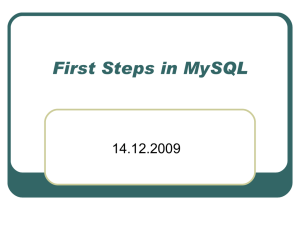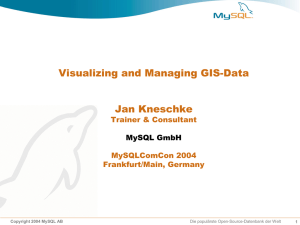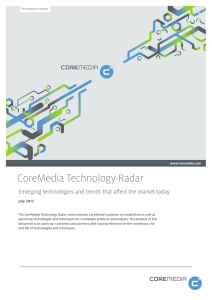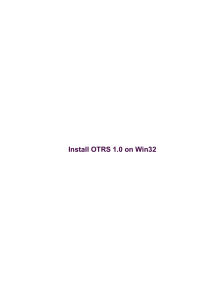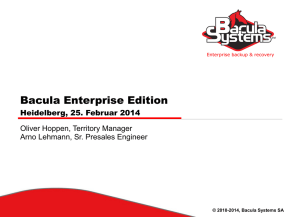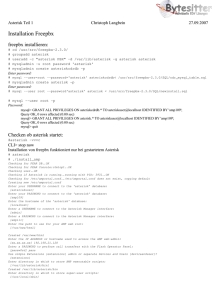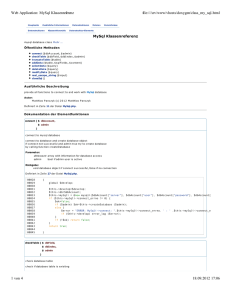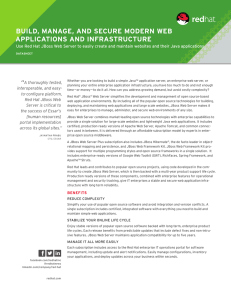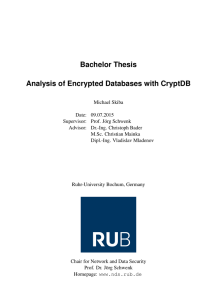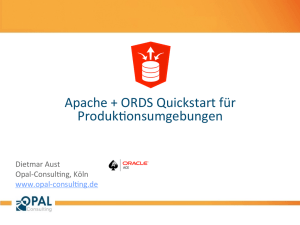check_mk beginner guide
Werbung
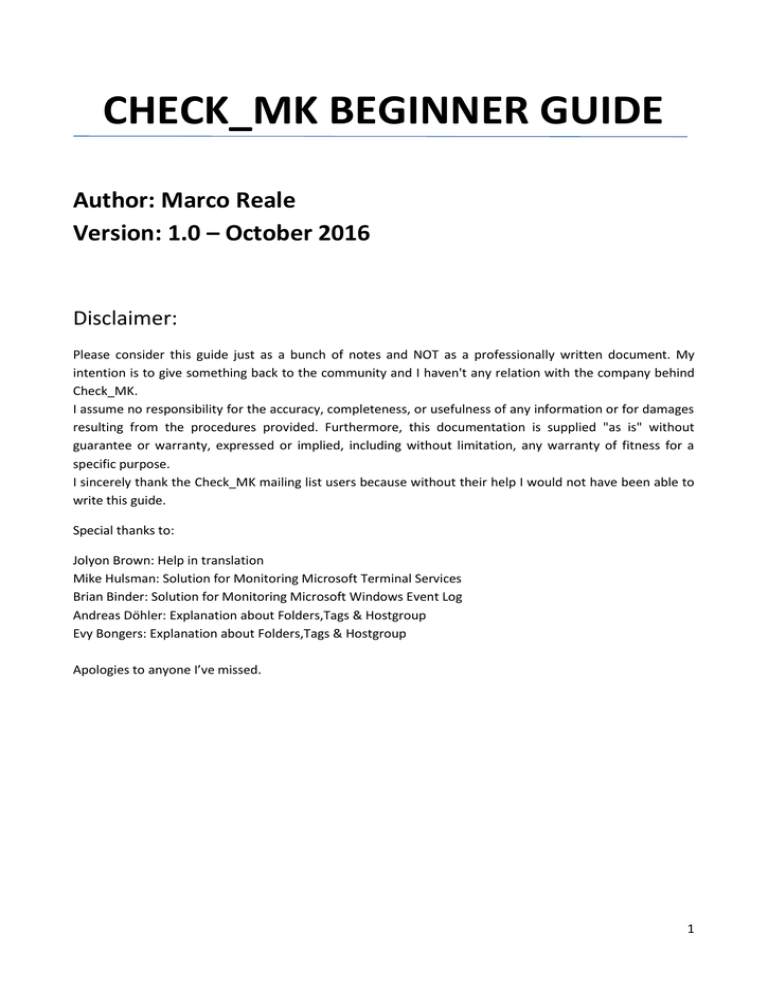
CHECK_MK BEGINNER GUIDE
Author: Marco Reale
Version: 1.0 – October 2016
Disclaimer:
Please consider this guide just as a bunch of notes and NOT as a professionally written document. My
intention is to give something back to the community and I haven't any relation with the company behind
Check_MK.
I assume no responsibility for the accuracy, completeness, or usefulness of any information or for damages
resulting from the procedures provided. Furthermore, this documentation is supplied "as is" without
guarantee or warranty, expressed or implied, including without limitation, any warranty of fitness for a
specific purpose.
I sincerely thank the Check_MK mailing list users because without their help I would not have been able to
write this guide.
Special thanks to:
Jolyon Brown: Help in translation
Mike Hulsman: Solution for Monitoring Microsoft Terminal Services
Brian Binder: Solution for Monitoring Microsoft Windows Event Log
Andreas Döhler: Explanation about Folders,Tags & Hostgroup
Evy Bongers: Explanation about Folders,Tags & Hostgroup
Apologies to anyone I’ve missed.
1
Summary
INTRODUCTION ................................................................................................................................................. 4
Check_MK Setup................................................................................................................................................ 7
WATO – The Graphical User Interface............................................................................................................... 9
Views - Pane ................................................................................................................................................ 10
Configuration – Pane ................................................................................................................................... 12
Users ............................................................................................................................................................ 13
Apply Changes ............................................................................................................................................. 15
Managing agents ............................................................................................................................................. 16
Agent Installation on Linux .......................................................................................................................... 16
Agent Installation on Windows ................................................................................................................... 17
Devices Management ...................................................................................................................................... 18
Folders ......................................................................................................................................................... 18
Tags .............................................................................................................................................................. 21
Hostgroup .................................................................................................................................................... 24
Linux Devices ............................................................................................................................................... 25
File System Monitoring ............................................................................................................................ 30
Linux Process Monitoring ........................................................................................................................ 34
Log Files ................................................................................................................................................... 37
Windows Devices......................................................................................................................................... 40
Windows Event Viewer............................................................................................................................ 40
Windows Services .................................................................................................................................... 44
Microsoft SQL Server ............................................................................................................................... 49
Microsoft Terminal Services .................................................................................................................... 51
Network Devices .......................................................................................................................................... 53
Managing Thresholds .................................................................................................................................. 58
Hardware & Software Inventory ................................................................................................................. 62
Using custom plugins ................................................................................................................................... 69
Local Checks............................................................................................................................................. 70
MRPE – Nagios Plugins ............................................................................................................................ 71
MKP plugins ............................................................................................................................................. 71
Monitor Apache Webserver ........................................................................................................................ 75
Monitor Mysql Server .................................................................................................................................. 77
Monitor Physical Hardware ......................................................................................................................... 81
Monitor Vmware ......................................................................................................................................... 84
2
Add vSphere Virtual Center ..................................................................................................................... 84
Add ESXi host managed by Vcenter......................................................................................................... 88
Add standalone ESXi hosts ...................................................................................................................... 90
Virtual Machines additional checks ......................................................................................................... 92
Managing SNMP Traps .................................................................................................................................... 94
Managing Notifications ................................................................................................................................. 102
Contact group ............................................................................................................................................ 104
Analysis ...................................................................................................................................................... 106
Check_MK Update ......................................................................................................................................... 107
Package installation ................................................................................................................................... 107
Switching to the new version .................................................................................................................... 108
Conclusion ..................................................................................................................................................... 110
3
INTRODUCTION
Every system administrator should know the current state of infrastructure they are responsible for. There
is nothing worse than realising much too late that a service is down or, even worse, to have users notify
you of problems you hadn’t yet noticed.
A good monitoring solution provides automated reporting of errors and malfunctions allowing immediate
intervention. In addition, this automation frees IT personnel from having to keep constant watch over all
infrastructure - servers, desktop computers, applications, traffic, etc. so they can use their time for other
tasks.
Unfortunately, not all companies understand the importance of such monitoring until there are serious
problems that affect their business. In my career I’ve had situations where managers asked me for the
reasons behind serious and continuous performance problems - and why we were not able to quickly
identify them. I’ve always replied that without a good monitoring solution, we were blind. I don't want to
claim that monitoring itself prevents any kind of outage or can ensure 100% uptime, because clearly there
are other important factors to consider (even organizational aspects). But believe me, it is extremely
important and helps prevent many potential outages.
In my opinion, an Enterprise monitoring solution should provide the following features out of the box:
scalability, multi-tenancy, granular access to hosts and services, customizable dashboards, notifications,
good performance graphs, automatic inventory of services being monitored, certified plugins for all
enterprise class hardware/software, understanding of parent & child relationships, flexibility in creating
custom checks and, last but not least, should be easy to install, use and maintain.
The market has plenty of solutions (both free and commercial), but most of them are difficult and timeconsuming with a steep learning curve and/or quite expensive. Over the last few years I’ve worked with
many products and, even though I must admit that I had some nice results, I never really found something
that completely satisfied me. I always find them lacking something or other.
One day though I came across Check_MK. A solution that, in a nutshell, claimed to make Nagios much
easier and more powerful to use.
As the official site states (http://mathias-kettner.com/check_mk.html), Check_MK is a comprehensive IT
monitoring solution in the tradition of Nagios. The main developer for the product is Mathias Kettner and
the company he has formed around it is located in Munich, Germany.
The following diagram (taken from the official website) shows how with the help of Check_MK and Nagios,
a complete monitoring solution can be assembled. The coloured boxes represent the components of the
Check_MK-Project.
4
Check_MK is available as a 100% open source package (known as the “Raw Edition (CRE)”) and as a
professionally supported “Enterprise Edition (CEE)” that comes with a lot of additional features such as:
-Agent bakery (packaging of individual monitoring agents)
-High performance and low latency via Check_MK Micro Core
-Reporting: Creation of individualized reports in PDF format
-Improved performance on distributed setup
-Auto expiration of acknowledged alarms
-Recurring planned-downtimes
You also can deploy the CEE by using or a hardware or software appliance.
For a complete comparison, please have a look at http://mathias-kettner.com/check_mk_introduction.html
In my opinion, these are the main Check_MK key features:
-Fully compatible with Nagios
-Excellent performance even on large environments
-Scale-out/Distributed monitoring with centralized management
-Graphical User Interface (WATO)
-Shorter learning curve compared to other Nagios solutions
5
-Hundreds of certified plugins and supported devices
-Agent based monitoring for OSs and SNMP for network devices
The following table shows the four different ways that Check_MK can access services to be monitored:
(ref: https://mathias-kettner.com/cms_wato_monitoringagents.html)
6
Check_MK Setup
In this guide I’m going to show how to set up and get started with Check_MK Raw Edition on a Centos 7.2
virtual machine. I always suggest installing the latest stable version that, at the time of writing (October
2016), is 1.2.8p13.
Requirements for TEST environment:
-Centos 7 64bit with 2vCPU, 4GB RAM, 30GB HD
-Working internet connection
-EPEL repository enabled
-SELinux disabled or properly configured
Please note that the above list is just for a TEST environment; to properly size a production server, there
are many variables to consider such as the number of monitored services and the hardware you are going
to place Check_MK on (carefully distinguishing between physical and virtual hardware).
There are some handy notes about sizing considerations at the following link: https://mathiaskettner.de/checkmk_checkmk_benchmarks.html
7
Step by step setup:
1) Install Centos 7.2 64 bit
2) Check internet connection and enable EPEL repository
3) Download the last version of Check_MK and place it in /tmp/setup_checkmk/
(Please note that in this guide I started with 1.2.8p11 - just because later I’ll show how to update to
1.2.8p13. If this is the first time you are going to setup Check_mk, download the latest version!)
4) cd /tmp/setup_checkmk/
5) yum localinstall -ivh check-mk-raw-1.2.8p11-el7-36.x86_64.rpm
6) Create your first OMD site. You just have to choose a site name, like prod or test or whatever you like
(in this example I have chosen “mysite”). Then, as root user, you simply type:
omd create mysite
7) Using a browser, point to http://ip/mysite
8) Login to using default credentials:
username: omdadmin
password: omd
That’s all! As you can see the setup is really easy. I’d even describe it as being “windows like” - but without
the need to reboot
8
WATO – The Graphical User Interface
WATO is a nice and powerful GUI through which it is possible to manage hosts and services being
monitored with Check_MK. Just please note that by using WATO, you can avoid the use of the command
line for many tasks but not all of them. Why? The best explanation is provided by Mathias on his website
from which I took the following screenshot:
(ref: https://mathias-kettner.de/checkmk_wato.html)
That said, I found that I could do most tasks using just the GUI. Moreover every new version seems to add
some WATO module so which brings into the GUI some tasks which previously had to be performed
manually.
9
This is the main WATO window that provides a global overview of Host and Services statistics as well as a
list of recent events.
On the left side there are two main sections: Views and Configuration
Views - Pane
In this section there are many views of different components like these:
10
It’s also possible do some useful searches. For example - did you ever try to find the switch port of a specific
MAC or IP address? With WATO, this can be done with just a couple of clicks.
11
Configuration – Pane
This menu is divided into many sections but by clicking on Main Menu you can access all of them from a
single point
I’m not going to describe each sub-menu but will cover a few of them in the following section.
12
Users
One of the first tasks that should be performed after the setup is the creation of users. Everyone who is
going to use check_MK should have their own custom credentials. This is done using WATO: Users
It’s possible to create a new user by cloning an existing one:
13
14
Apply Changes
Whenever changes are made in the configuration, we need to restart check_mk by clicking on the Changes
button followed by Activate Changes
15
Managing agents
Agents for many operating systems are available in WATO, Monitoring Agents. There are rpm and deb
packages but a manual installation is possible too. The Enterprise version provides a feature called agent
bakery that allows the creation of custom packages; combined with the Automatic Agent Update feature
available since version 1.2.8, the effort needed to update agents is extremely reduced, especially in large
environments. Running agents will listen on port TCP 6556.
Agent Installation on Linux
We are going to install the agent on localhost (where check_mk is running) using rpm. Installing the Agent
via RPM or DEB is very easy. All you have to do is to make sure xinetd is installed first and then install the
package.
Click on WATO, Monitoring Agents and select check_mk-agent rpm
16
You can download or copy it manually:
[root@checkmktst1 linux]# pwd
/tmp/setup_checkmk/agents/linux
[root@checkmktst1 linux]# wget http://localhost/mysite/check_mk/agents/check-mk-agent-1.2.8p11-1.noarch.rpm
--2016-08-19 14:37:13-- http://localhost/mysite/check_mk/agents/check-mk-agent-1.2.8p11-1.noarch.rpm
Resolving localhost (localhost)... ::1, 127.0.0.1
Connecting to localhost (localhost)|::1|:80... connected.
HTTP request sent, awaiting response... 200 OK
Length: 24407 (24K) [application/x-rpm]
Saving to: ‘check-mk-agent-1.2.8p11-1.noarch.rpm.1’
100%[=========================================================================>] 24,407
--.-K/s in 0s
2016-08-19 14:37:13 (473 MB/s) - ‘check-mk-agent-1.2.8p11-1.noarch.rpm.1’ saved [24407/24407]
[root@checkmktst1 linux]# rpm -ivh check-mk-agent-1.2.8p11-1.noarch.rpm
Preparing...
################################# [100%]
Updating / installing...
1:check-mk-agent-1.2.8p11-1
################################# [100%]
Reloading xinetd...
Redirecting to /bin/systemctl reload xinetd.service
The xinetd file should look like this:
/etc/xinetd.d/check_mk
service check_mk
{
type
= UNLISTED
port
= 6556
socket_type
= stream
protocol = tcp
wait
= no
user
= root
server
= /usr/bin/check_mk_agent
# configure the IP address(es) of your Nagios server here:
#
only_from
= 127.0.0.1 10.0.20.1 10.0.20.2
disable
= no
}
Agent Installation on Windows
Download “check_mk_agent.msi” and install it on all servers that you need to monitor.
17
Restart the agent using:
net stop check_mk_agent && net start check_mk_agent
Devices Management
Managing devices doesn’t just mean adding or removing devices but also applying checks, creating rules,
thresholds and (last but not least) organizing them. In check_MK, this is achieved using Folders, Tags and
Hostgroup.
Basically, these are just different ways to achieve a common purpose: organizing devices so that
configuring them is easy even with a large number of hosts.
Managing hundreds or even thousands or devices could be very difficult without a proper classification that
allows rules to be applied to groups of objects instead of single entities.
The best analogy that comes to my mind is Microsoft Active Directory that allows policies to be created for
the entire domain (the root), sites or even just organizational units.
The question is, which one of them should be used?
Well, I opened a thread about this topic on the Check_MK English mailing list and I received some good
advice from expert users which, most of the time, suggest using both of them.
Let’s say you have 1000 devices in one site; in this case you can create folders for each category such as
Windows servers, Linux, UPS, Storage etc.
If you have 20 sites and 500 hosts you may want to create one folder for each site e.g. London, New York,
Paris and so on and then create subfolders for Linux, Windows, UPS etc.
But another option would be to create host tags.
Also hostgroups can make searching for hosts easier. You can create directories per project and assign host
tags accordingly. Using these host tags, you can assign hosts to project specific hostgroups, which makes it
possible to search for all hosts in a specific project. Also, you can allow customers or users within your
company access to their specific projects by making them contacts for their project specific host groups.
Folders
By default there is just the Main directory where devices are placed if no specific folder is chosen for them.
Click on WATO, Hosts, New folder to add more folders.
In this picture there are some folders within the Main directory and each one of them contains other sub
folders and devices accordingly to their topology
18
19
To place a device in folders, select the device and click on the folder icon
20
Tags
Clicking on WATO, Host Tags shows that there are some Tags already in place
To create a new Tag:
21
22
Tags can be applied during the New host wizard process - or after by editing the properties of the device.
23
Hostgroup
To create a new hostgroup click on WATO, New host group
To do Host group assignment: WATO, Host & Service Parameters, Grouping
24
Linux Devices
To add, remove a device, use WATO: Hosts
25
As Agent Type, leave the default Check_MK_Agent (Server)
This is the output of an agent that is replying correctly
Click on Service Discovery and Save manual check configuration
26
Apply changes
27
After a couple of minutes, we’ll be able to see the list of all services the agent is monitoring on the host,
along with their full status and their ‘Perf-O-Meters’ that show performance metrics where applicable.
28
A preview of detailed Performance Graphs (rrd) are accessible hovering the mouse over the graph icon.
Clicking on the icon causes the graphs to be displayed in a new window
29
File System Monitoring
By default, Check_MK creates a service for every filesystem and a specific service called Disk IO Summary
that measures the throughput of block devices (disks) on Linux hosts. You can either have a single check for
every single disk or a summary check (which is the default) summing up the throughput of all disks
together.
It’s easy to change the default behavior as follows. Using WATO: Host & Service Parameters, Parameters for
discovered services, Storage, Filesystems and Files
30
Create a new rule
31
Do a Service discovery to add new services
32
Click Finish and apply changes. The filesystem output should change to something like this:
33
Linux Process Monitoring
Monitoring of Linux processes is achieved using the ps plugin. This looks through the list of current running
processes for those matching a certain name or regular expression (and optionally for those owned by a
certain user). It’s also possible to define thresholds for the number of running processes as well for cpu or
memory usage etc.
If you also need performance data, the ps.perf plugin does exactly the same as ps but, as might be
expected, outputs performance data.
Let’s monitor the httpd process:
As a first step I suggest checking the specific command line arguments of the process from the shell:
[root@checkmktst1 ~]# ps -ef | grep httpd
mysite 395 12169 0 11:10 ?
00:00:01 /usr/sbin/httpd -f /omd/sites/mysite/etc/apache/apache.conf
apache 396 1029 0 11:10 ?
00:00:00 /usr/sbin/httpd -DFOREGROUND
root 1029 1 0 Aug26 ?
00:00:13 /usr/sbin/httpd -DFOREGROUND
apache 1928 1029 0 Aug29 ?
00:00:02 /usr/sbin/httpd -DFOREGROUND
apache 3606 1029 0 11:23 ?
00:00:00 /usr/sbin/httpd -DFOREGROUND
apache 4427 1029 0 11:25 ?
00:00:00 /usr/sbin/httpd -DFOREGROUND
apache 7587 1029 0 11:34 ?
00:00:00 /usr/sbin/httpd -DFOREGROUND
apache 8519 1029 0 11:36 ?
00:00:00 /usr/sbin/httpd -DFOREGROUND
apache 8944 1029 0 11:37 ?
00:00:00 /usr/sbin/httpd -DFOREGROUND
apache 9086 1029 0 11:37 ?
00:00:00 /usr/sbin/httpd -DFOREGROUND
mysite 12169 1 0 Aug26 ?
00:00:10 /usr/sbin/httpd -f /omd/sites/mysite/etc/apache/apache.conf
root 14266 3560 0 11:55 pts/0 00:00:00 grep --color=auto httpd
apache 19129 1029 0 Aug31 ?
00:00:00 /usr/sbin/httpd -DFOREGROUND
apache 19486 1029 0 10:24 ?
00:00:00 /usr/sbin/httpd -DFOREGROUND
mysite 19513 12169 0 10:24 ?
00:00:03 /usr/sbin/httpd -f /omd/sites/mysite/etc/apache/apache.conf
apache 19514 1029 0 10:24 ?
00:00:00 /usr/sbin/httpd -DFOREGROUND
mysite 19545 12169 0 10:24 ?
00:00:02 /usr/sbin/httpd -f /omd/sites/mysite/etc/apache/apache.conf
mysite 19579 12169 0 10:24 ?
00:00:02 /usr/sbin/httpd -f /omd/sites/mysite/etc/apache/apache.conf
mysite 19686 12169 0 00:00 ?
00:00:00 /usr/sbin/httpd -f /omd/sites/mysite/etc/apache/apache.conf
mysite 19688 12169 0 00:00 ?
00:00:04 /usr/sbin/httpd -f /omd/sites/mysite/etc/apache/apache.conf
mysite 19689 12169 0 00:00 ?
00:00:02 /usr/sbin/httpd -f /omd/sites/mysite/etc/apache/apache.conf
mysite 19690 12169 0 00:00 ?
00:00:05 /usr/sbin/httpd -f /omd/sites/mysite/etc/apache/apache.conf
mysite 19978 12169 0 00:01 ?
00:00:04 /usr/sbin/httpd -f /omd/sites/mysite/etc/apache/apache.conf
mysite 27189 12169 0 10:51 ?
00:00:02 /usr/sbin/httpd -f /omd/sites/mysite/etc/apache/apache.conf
mysite 31447 12169 0 11:04 ?
00:00:02 /usr/sbin/httpd -f /omd/sites/mysite/etc/apache/apache.conf
Count how many httpd processes are running:
[root@checkmktst1 ~]# pidof httpd | wc -w
24
34
Now we can define the service check for the Apache process using the GUI: WATO: Manual Checks,
Application Processes & Services, State and count processes
Because we need to get all processes that have the string “/sbin/httpd *”, we need to use a simple regular
expression. The plugin homepage guides us through these steps.
35
Don’t forget to save and apply changes!
Following this we should see that the new service check has been applied and useful performance graphs
are being generated.
36
Log Files
Logfiles on Linux are monitored using the logwatch extension for the check_mk_agent.
-Copy mk_logwatch in the plugin directory.
cp /opt/omd/versions/1.2.8p9.cre/share/check_mk/agents/plugins/mk_logwatch /usr/lib/check_mk_agent/plugins
Create the file /etc/check_mk/logwatch.cfg with the following text:
/var/log/messages
C Error*
R TEST: This is a fake error, monitoring a logfile just as test \1
37
The first line specified the text file we want to monitor; the second means that if the agent finds the
expression “Error” (followed by any words) a critical error will be created. The last creates a rewrite rule,
customizing the message that will be displayed within the GUI
-Restart the agent
service xinetd restart
-Do a discovery on localhost so that the new check will be automatically added
-Activate changes
-Do a test
echo "Error" >> /var/log/messages
-Test the agent from command line
su - mysite
<<<job>>>
<<<local>>>
<<<logwatch>>>
[[[/var/log/messages]]]
Aug 26 15:35:01 checkmktst1 systemd: Created slice user-986.slice.
Aug 26 15:35:01 checkmktst1 systemd: Starting user-986.slice.
Aug 26 15:35:01 checkmktst1 systemd: Started Session 409 of user mysite.
Aug 26 15:35:01 checkmktst1 systemd: Starting Session 409 of user mysite.
Aug 26 15:35:01 checkmktst1 systemd: Started Session 410 of user mysite.
Aug 26 15:35:01 checkmktst1 systemd: Starting Session 410 of user mysite.
Aug 26 15:35:01 checkmktst1 systemd: Started Session 411 of user mysite.
Aug 26 15:35:01 checkmktst1 systemd: Starting Session 411 of user mysite.
Aug 26 15:35:02 checkmktst1 systemd: Removed slice user-986.slice.
Aug 26 15:35:02 checkmktst1 systemd: Stopping user-986.slice.
C TEST: This is a fake error, monitoring a logfile just as test \1
Aug 26 15:35:09 checkmktst1 su: (to mysite) root on pts/0
38
-Loot at WATO to check if the CRITICAL has been generated
39
Windows Devices
Download and Install the check_mk_agent.msi on the Windows server. The same steps that we carried out
for Linux also apply to Windows devices.
Windows Event Viewer
By default the Windows agent sends all non-informational messages to the Check_MK server. We can see
here that Check_MK automatically detected an error in the Windows Event Log.
Since the agent is completely configuration-less, it doesn’t do specific filtering of events. It simply looks for
messages of type Warning or Error. This behavior can be changed by creating a file called check_mk.ini in
the agent directory but, in my opinion, this isn’t the best way - if you have hundreds of servers, redeploying the configuration file and restarting all agents can be a pain. A better approach is to create
“centralized” rules which specify a list of "windows event id" or strings for each “Windows event log” that
you consider critical. I know that this solution requires some time to optimize, but with a bit of experience
40
(and Google searching!), it can have excellent results. For example, in my environment I added some rules
relating to Oracle (e.g. “ORA-RAC”), MSSQL (e.g. cluster failed) etc.
Click on Logfile Pattern Analyzer, Edit Logfile Rules
In this picture you can see the rule for System event log. Please pay attention to the order of the rules! See
that ignore is on the bottom, and then I’m adding values on the top as they fire from the top down. Note
the WARNING or CRITICAL entries I’m making for the specific entries I’ve added.
41
42
I test these on a Windows server using eventcreate (in this example I’m using the string “testeventviewer
CHECKMK” that isn’t present in the previous screenshot but for which I’ve added a rule in my configuration)
C:\Users\Administrator>eventcreate /L APPLICATION /t ERROR /id 500 /so testevenviewer /d
"testeventviewer CHECKMK"
43
Windows Services
It’s also possible to monitor Windows Services but, in this case, we need to specify the name of the services
that we would like to monitor. We can specify a list of services that should be monitored on all hosts or just
on some of them. In this example I’ll show how to monitor “Terminal Server Service” on host w2012tst1.
In order to monitor services you first need to determine which services are of interest to you. The easiest
way is to look at the raw output of the agent and look for the section <<<services>>>. You can use cmk -d
for this:
OMD[mysite]:~$ cmk -d w2012tst1 | fgrep -A 100 '<<<services>>>' | grep -i running
BFE running/auto Base Filtering Engine
BrokerInfrastructure running/auto Background Tasks Infrastructure Service
CertPropSvc running/demand Certificate Propagation
Check_MK_Agent running/auto Check_MK_Agent
COMSysApp running/demand COM+ System Application
CryptSvc running/auto Cryptographic Services
...
...
...
TermService running/demand Remote Desktop Services
The first column of the output is the exact internal name of the service. Let's say you want to check if
TermService (Windows Terminal Server) is running on host w2012tst1.
WATO, Manual Checks
44
Create a rule like this one:
Force a host discovery using the command line or the GUI:
45
What WATO has done is write the following configuration file:
OMD[mysite]:/opt/omd/sites/mysite$ cat
/opt/omd/sites/mysite/etc/check_mk/conf.d/wato/windows/rules.mk
# Created by WATO
# encoding: utf-8
logwatch_rules = [
( [('C', u'testeventviewer*', u''), ('I', u'', u'')], ['/' + FOLDER_PATH + '/+'],
ALL_HOSTS, [u'Application$'], {'comment': u'This filter decides which events to take from
the "Application" Windows Event Log\n', 'description': u'Filter Application Windows Event
Log'} ),
] + logwatch_rules
46
static_checks.setdefault('services', [])
static_checks['services'] = [
( ('services', 'TermService', {}), ['/' + FOLDER_PATH + '/+'], ['w2012tst1'],
{'description': u'Terminal Server Service monitored on host w2012tst1'} ),
] + static_checks['services']
host_groups = [
( 'windowshg', ['/' + FOLDER_PATH + '/+'], ALL_HOSTS, {'comment': u'All hosts in
Windows folder are automatically placed in the windowshg hostgropu\n', 'description':
u'Windows hostgroup assignement'} ),
] + host_groups
If you have some services that should always be running on ALL windows hosts, the best way is create the
rule that applies to ALL Windows Hosts; to do that, don’t fill the Explicit hosts option.
This time, WATO changed the following configuration file:
OMD[mysite]:/opt/omd/sites/mysite$ tail -5
/opt/omd/sites/mysite/etc/check_mk/conf.d/wato/rules.mk
static_checks['services'] = [
47
( ('services', 'TermService', {}), [], ALL_HOSTS, {'comment': u'On ALL Windows Hosts,
Terminal Services should always be up and running\n', 'description': u'Terminal Server
Service monitored on ALL Windows Hosts'} ),
] + static_checks['services']
Let’s add DnsCache (windows DNS client) to the monitored services, and do a test by stopping the
DNSClient.
To add the new service, create another rule using WATO or manually change the configuration file and
reload the configuration:
OMD[mysite]:/opt/omd/sites/mysite$ cat
/opt/omd/sites/mysite/etc/check_mk/conf.d/wato/windows/rules.mk
static_checks['services'] = [
( ('services', 'TermService', {}), ['/' + FOLDER_PATH + '/+'], ALL_HOSTS, {'comment':
u'On ALL Windows Hosts, Terminal Services should always be up and running\n',
'description': u'Terminal Server Service monitored on ALL Windows Hosts'} ),
( ('services', 'Dnscache', {}), ['/' + FOLDER_PATH + '/+'], ALL_HOSTS, {'comment':
u'The windows service that manage dnsclient should be always up and running\n',
'description': u'DnsCache monitored on ALL Windows Hosts'} ),
] + static_checks['services']
Now stop the service on the windows host and wait a minute. A CRITICAL service should be displayed!
48
Microsoft SQL Server
This is accomplished using the plugin “mssql.vbs” the documentation for which says the following:
The current implementation of the check uses the "trusted authentication" where no
user/password needs to be created in the MSSQL server instance by default. It is only
needed to grant the user as which the Check_MK windows agent service is running access to
the MSSQL database.
Another option is to create a mssql.ini file in MK_CONFDIR and write the credentials of a
database user to it which shall be used for monitoring:
[auth]
type = db
username = monitoring
password = secret-pw
I tested against Microsoft SQL Server 2014 64bit on Windows 2012 R2 using the default “trusted
authentication”. This didn’t require any steps either on the SQL side or in check_mk.ini
Steps:
Copy mssql.vbs from check_mk host to the agent plugin folder, in my case: C:\Program Files
(x86)\check_mk\plugins
Restart the agent
Do a service discovery adding unmonitored services
Activate Changes
49
46 new services were added to my w2012tst1 host:
Note: Since version 1.2.8p13, Microsoft Sql Server 2016 is also supported
50
Microsoft Terminal Services
Several Windows checks are based on Performance Counters. These are special objects provided by the
Windows operating system that contain information about throughput, queue lengths, latencies and other
numbers of the system and applications like MS Exchange, MSSQL, IIS etc
Because there is no native support for Terminal Services, we need to take advantage of Performance
Counters. I fought a little bit with this task but, thanks again to the mailing list, I was able to do it in this
way:
On the windows host run regedit and export the following key:
[HKEY_LOCAL_MACHINE\SOFTWARE\Microsoft\Windows NT\CurrentVersion\Perflib\_V2Providers]
Open the file and search the string Terminal Services
[HKEY_LOCAL_MACHINE\SOFTWARE\Microsoft\Windows
NT\CurrentVersion\Perflib\_V2Providers\{f3b975e7-e068-4f66-81ef-b23e0a0e64c9}\{fc9e399cc70a-4458-8430-ca249c371eb3}]
"NameResource"=dword:00000001
"ExplainResource"=dword:00000003
"NeutralName"="Terminal Services"
"InstanceType"=dword:00000000
"First Counter"=dword:00000780
"Last Counter"=dword:00000786
"CounterBlock"=hex:01,00,00,00,00,00,01,00,01,00,00,00,00,00,00,00,64,00,00,00,\
00,00,00,00,05,00,00,00,07,00,00,00,00,00,00,00,ff,ff,ff,ff,ff,ff,ff,ff,ff,\
……………………
Take the hexdecimal value of “First Counter” and convert in decimal. In this case:
00000780 = 1920
51
Edit check_mk.ini and add the following string in the winperf section
[winperf]
# Select counters to extract. The following counters
# are needed by checks shipped with check_mk.
# counters = 10332:msx_queues
# counters = 638:tcp_conn
counters = 1920:ts_sessions
Restart the agent
Do a service discovery adding unmonitored services
52
Network Devices
Network devices (switches, router, firewall, balancer etc.) are monitored using the SNMP protocol. SNMP
uses UDP as its transport protocol. If management traffic needs to traverse firewalls, make sure that the
following default ports are open:
UDP 161: Used when management stations communicate with agents, e.g. Polling
UDP 162: Used when agents send unsolicited Traps to the management station
During the wizard, please be sure to select SNMP (Networking device, Appliance) in the Agent type combo
box.
53
Click on Service Discover, Save manual check configuration
54
As usual apply the changes and wait a while to have the new device appear.
In this case a CRITICAL service will fire up in case of hardware failure and, depending on the check
parameters, WARN or CRIT when the port status changes (i.e. is down), when the link speed changes (e.g. a
port expected to be set to 1GBit/s operates only at 100MBit/s), when the absolute or percentage traffic of
a port exceeds certain levels or if the rate of errors or discards exceeds configurable limits.
By default, Check_MK doesn’t inventory Port-Channels. Port-Channels are aggregated physical interfaces
which are usually used for inter-switch connectivity. After a Google search, I found a post explaining how to
fix that: https://sitweak.wordpress.com/2012/08/16/monitoring-port-channel-on-cisco-switchesrouterswith-check_mk/
I don’t understand the reason behind that choice - in my opinion the default should be to always monitor.
55
56
Click Save and Activate changes
57
Managing Thresholds
A threshold is a range with an alert level, either warning or critical. The theory is that the plugin will do
some sort of check which returns back a numerical value, or metric, which is then compared to the warning
and critical thresholds. To avoid useless alerts, I suggest to define a certain number of check attempts
before to send out alarms and notifications. For example: CPU spikes are quite usual and normal thus it
would be useful to be notified only when its consumption is too much high for more than a specified time
period.
In this example, a CPU threshold is setup so that a CRITICAL service will be created only if the percentage of
CPU utilization is above 90 % for more than 5 minutes.
WATO, Host & Service Parameters, Parameters for discovered services, CPU utilization on Linux/UNIX
58
Given I'm using the default check periods of 60 seconds all I need to do is set max_check_attempt to 5
(60*5=300 seconds), which gives five minutes of checks before the state switches from SOFT to HARD.
WATO, Host & Service Parameters, Monitor Configuration, Maximum number of check attempts for service
59
60
To check if the rule has been applied, an easy way is to choose a server and look for the “CPU Utilization”
service parameters
Let’s do some testing using the stress utility
[root@checkmktst1 ~]# stress --cpu 8 --timeout 600
stress: info: [12082] dispatching hogs: 8 cpu, 0 io, 0 vm, 0 hdd
After 5 minutes, the service should be in CRITICAL state
61
Hardware & Software Inventory
Check_MK supports hardware & software inventories. While SNMP devices don’t require any additional
components, for Windows & Linux devices we need a plugin.
The first step is to enable Hardware/Software-Inventory by creating a rule:
62
63
Click Save and remember to apply changes.
Now it’s time to install the plugin for both Linux and Windows server:
Linux:
-Copy the “mk_inventory” plugin in the “local” folder of the linux agent. In my case the path is:
/usr/lib/check_mk_agent/local/mk_inventory
Make sure it is executable
chmod +x /usr/lib/check_mk_agent/local/mk_inventory
If you are not sure about it, you can check it by simply running the agent from the command line and
checking the output which should show the current configuration:
OMD[mysite]:~$ /usr/bin/check_mk_agent
<<<check_mk>>>
Version: 1.2.8p9
AgentOS: linux
Hostname: checkmktst1
AgentDirectory: /etc/check_mk
DataDirectory: /var/lib/check_mk_agent
SpoolDirectory: /var/lib/check_mk_agent/spool
PluginsDirectory: /usr/lib/check_mk_agent/plugins
LocalDirectory: /usr/lib/check_mk_agent/local
…………
-Force inventory on check_mk server:
64
OMD[mysite]:~$ cmk -i
65
Windows:
-Copy the script “mk_inventory.vbs” in the “local” directory of Check_MK agent. In my case it was
C:\Program Files (x86)\check_mk\local\mk_inventory.vbs.
-Restart the windows service
net stop check_mk_agent && net start check_mk_agent
Force inventory on the server side:
cmk –i
Click on the windows host to check what has been discovered:
66
Cisco:
Click on Inventory button
67
68
Using custom plugins
Sometimes it’s necessary to create custom checks and Check_MK makes this possible using Local Checks,
MRPE or MKP.
As with folders, Tags and Hostgroups they are three different ways of doing the same thing and each one of
them has pros and cons.
This is a summary:
Local Checks are used whenever you want something really quick and simple. Just create a script with your
preferred language and place it on the monitored machine.
Pros:
easy and asynchronous
Cons:
no central management using WATO, all parameters will be managed inside the script.
MRPE is useful if you want a soft migration from NRPE to Check_MK.
Pros:
supports any kind of Nagios plugin.
Cons:
all plugins on localhost are called at the same time, once per cycle; there is no way to call some
more often than others.
The plugins are called in direct sequence - one after another. No parallelization takes place.
MKP is the native plugin format and is definitely the best/preferred method. The new packaging
mechanism of Check_MK supports you in distributing your extensions and using extensions from other
people by allowing you to easily create, install, update and remove packages of extensions, which are
portable between all installations of Check_MK - regardless of the installations paths chosen at setup.
Pros:
Native format, Portability, WATO support, overall efficiency
Cons:
Requires python knowledge
69
Local Checks
Check_MK also has the concept of “local checks” that are very easy and straightforward to use and give the
ability to run any kind of script or program on an agent.
Example:
a) Create a script like this and place it in the local directory of the Check_MK agent
#!/bin/bash
DIRS="/var/log /tmp"
for dir in $DIRS
do
count=$(ls $dir | wc --lines)
if [ $count -lt 50 ] ; then
status=0
statustxt=OK
elif [ $count -lt 100 ] ; then
status=1
statustxt=WARNING
else
status=2
statustxt=CRITICAL
fi
echo "$status Filecount_$dir count=$count;50;100;0; $statustxt - $count files in
$dir"
done
If you don’t know the path to the local directory just do the following:
[root@centos7tst1 ~]# /usr/bin/check_mk_agent | grep -i local
Hostname: centos7tst1
LocalDirectory: /usr/lib/check_mk_agent/local
……
b) Do an inventory of the host running
cmk –I centos7tst1
c) The new service should show up
70
MRPE – Nagios Plugins
These require just a couple of steps:
a) Copy the plugin into the agent plugin directory.
b) Create a configuration file mrpe.cfg and place it in the agent's configuration directory; if you did not
change that at setup, the complete path is /etc/check_mk/mrpe.cfg.
/etc/check_mk/mrpe.cfg
LOAD
/usr/lib/nagios/plugins/check_load -w 2 -c 5
FS_var
/usr/lib/nagios/plugins/check_disk /var
FS_hirn
/usr/lib/nagios/plugins/check_disk /hirn
Aptitude /usr/lib/nagios/plugins/check_apt
Smart_sda /usr/lib/nagios/plugins/check_ide_smart -d /dev/sda –n
c) Inventory the host
cmk -I --checks=mrpe somehost123
MKP plugins
Instead of using Local checks or MRPE, there are lot of external plugins available in the native Check_MK
format (mkp). There is a catalog on https://mathias-kettner.de/checkmk_check_catalogue.html but it’s also
possible to create your own using python.
To show the installation, I chose MTR, a nice plugin which is very useful to use when troubleshooting
network problems. It was created by BenV and you can download it from his website:
https://notes.benv.junerules.com/mtr/
The reason why I think this plugin is really great is that it uses MTR, a tool that combines the functionality
of the 'traceroute' and 'ping' programs in a single network diagnostic tool.
As the documentation for mtr states, it investigates the network connection between the host mtr runs on
and a user-specified destination host. After it determines the address of each network hop between the
machines, it sends a sequence ICMP ECHO requests to each one to determine the quality of the link to each
machine. As it does this, it prints running statistics about each machine. For more information please visit
its website https://www.bitwizard.nl/mtr/
On the Check_MK host:
Download the latest version from the website and place in /tmp
Install using mkp
OMD[mysite]:~$ mkp install /tmp/mtr-0.5.2.mkp
Copy the plugin and the configuration file onto the machine where you want to run the pings from.
Please note that you need to place the plugin in the agent’s plugins folder and the associated cfg file in
the agent’s configuration folder
71
[root@checkmktst1 tmp]# scp /opt/omd/sites/mysite/local/share/check_mk/agents/mtr
[email protected]:/usr/lib/check_mk_agent/plugins/
[root@checkmktst1 tmp]# scp
/opt/omd/sites/mysite/local/share/check_mk/agents/cfg_examples/mtr.cfg
[email protected]:/etc/check_mk/
On the client machine:
Amend the configuration file, adding hosts that you need to monitor:
[root@centos7tst1 tmp]# cat /etc/check_mk/mtr.cfg
# Mtr Check_MK configuration
# NOTE: your MTR report shouldn't take longer than 15 minutes
# [DEFAULTS]
# type=icmp
# count=10
# force_ipv4=0
# force_ipv6=0
# size=64
# time=0
anymore
# port=80
# dns=0
# address=
# interval=
# timeout=
#
#
#
#
#
icmp, tcp or udp
number of pings per mtr report
force ipv4, exclusive with force_ipv6
force ipv6, exclusive with force_ipv4
packet size
# minimum time between runs, 0 / default means run if mtr doesn't run
#
#
#
#
#
UDP/TCP port to connect to
Use DNS resolution to lookup addresses
Bind to source address
time MTR waits between sending pings
ping Timeout, see mtr man page
[www.google.com]
type = icmp
force_ipv4 = true
[ipv6.google.com]
type = icmp
force_ipv6 = true
Restart the agent
Do a service discovery adding unmonitored services
72
This is the result:
I don’t think any comment is necessary here, this is really amazing!
73
Because this is a native plugin, it’s possible to manage parameters using WATO, Manual Checks
74
Monitor Apache Webserver
In this example, I’m going to monitor Apache using its server-status module that must be manually enabled
in the Apache configuration file.
<IfModule mod_status.c>
<Location /server-status>
SetHandler server-status
Order deny,allow
Deny from all
Allow from 127.0.0.1 ::1
</Location>
# Keep track of extended status information for each request
ExtendedStatus On
</IfModule>
Copy the apache plugin in the agent folder
75
cp -pi /opt/omd/versions/1.2.8p9.cre/share/check_mk/agents/plugins/apache_status
/usr/lib/check_mk_agent/plugins/
Do a service discovery and apply changes
76
Monitor Mysql Server
The base agent doesn’t include native support but check_mk created mk_mysql official plugin. I did a test
on mariadb 5.5 on centos 7.2 64 bit but the same applies to other mysql versions even when running on
Windows
On mysql server, create a user only for monitoring, giving to it the rights with following SQL statement
MariaDB [(none)]> GRANT SELECT, SHOW DATABASES ON *.* TO 'mysqlmonitor'@'localhost'
IDENTIFIED BY 'mysqlmonitor';
Copy the plugin from check_mk to the mysql host
[root@checkmktst1]# scp
/opt/omd/versions/1.2.8p13.cre/share/check_mk/agents/plugins/mk_mysql
[email protected]:/usr/lib/check_mk_agent/plugins
Create the file mysql.cfg in the agent configuration folder.
[root@centos7tst1 ~]# cat /etc/check_mk/mysql.cfg
[client]
user=mysqlmonitor
password=mysqlmonitor
Change mysql.cfg permissions. Setting mode 400 ensures it will not be readable for non-root users:
chmod 400 /etc/check_mk/mysql.cfg
Restart the agent on the client machine
Do a service discovery adding unmonitored services
Whenever a Mysql fail should occur, you will be warned
77
As suggested in the documentation, you should also monitor the mysql process, error log, innodb redo log
etc.
It’s also possible to monitoring any parameter you ever want, using the community plugin available at
http://exchange.check-mk.org/
To be honest, I expected something more by this plugin because Mysql is a really widespread product and
there are lot of metrics that should be monitored out of the box. I’m sure that it will be improved over time
but, in the meanwhile, I decided to use the excellent check_mysql_health from Console Labs.
There are a couple of possible paths:
Install check_mysql_health on the check_mk host and create active checks for each parameter
Install check_mysql_health directly on the mysql server and configure MPRE
I tested both of them but I’m going to show you only the second one because it is my preferred method
In this scenario the Mysql server’s hostname is centos7tst1 with ip address 10.39.239.99
Steps:
On the Mysql server download and Install the plugin
[root@centos7tst1 tmp]# wget
https://labs.consol.de/assets/downloads/nagios/check_mysql_health-2.2.2.tar.gz
[root@centos7tst1 tmp]# tar xzvf check_mysql_health-2.2.2.tar.gz
[root@centos7tst1 tmp]# cd check_mysql_health-2.2.2/
[root@centos7tst1 check_mysql_health-2.2.2]# ./configure -prefix=/usr/lib/check_mk_agent/plugins --with-nagios-user=root --with-nagios-group=root
checking for a BSD-compatible install... /usr/bin/install -c
checking whether build environment is sane... yes
checking for a thread-safe mkdir -p... /usr/bin/mkdir -p
checking for gawk... gawk
…………………….
…………………….
[root@centos7tst1 check_mysql_health-2.2.2]# make && make install
Create the MRPE configuration file in /etc/check_mk/mrpe.cfg
mysqlhealth_connection-time /usr/lib/check_mk_agent/plugins/libexec/check_mysql_health -hostname 10.39.239.99 --username mysqlmonitor --password mysqlmonitor --mode connectiontime
mysqlhealth_uptime /usr/lib/check_mk_agent/plugins/libexec/check_mysql_health --hostname
10.39.239.99 --username mysqlmonitor --password mysqlmonitor --mode uptime
mysqlhealth_threads-connected /usr/lib/check_mk_agent/plugins/libexec/check_mysql_health
--hostname 10.39.239.99 --username mysqlmonitor --password mysqlmonitor --mode threadsconnected
mysqlhealth_threadcache-hitrate
/usr/lib/check_mk_agent/plugins/libexec/check_mysql_health --hostname 10.39.239.99 -username mysqlmonitor --password mysqlmonitor --mode threadcache-hitrate
78
mysqlhealth_qcache-hitrate /usr/lib/check_mk_agent/plugins/libexec/check_mysql_health -hostname 10.39.239.99 --username mysqlmonitor --password mysqlmonitor --mode qcachehitrate
mysqlhealth_qcache-lowmem-prunes
/usr/lib/check_mk_agent/plugins/libexec/check_mysql_health --hostname 10.39.239.99 -username mysqlmonitor --password mysqlmonitor --mode qcache-lowmem-prunes
mysqlhealth_keycache-hitrate /usr/lib/check_mk_agent/plugins/libexec/check_mysql_health -hostname 10.39.239.99 --username mysqlmonitor --password mysqlmonitor --mode keycachehitrate
mysqlhealth_bufferpool-hitrate /usr/lib/check_mk_agent/plugins/libexec/check_mysql_health
--hostname
10.39.239.99
--username
mysqlmonitor
--password
mysqlmonitor
--mode
bufferpool-hitrate
mysqlhealth_bufferpool-wait-free
/usr/lib/check_mk_agent/plugins/libexec/check_mysql_health --hostname 10.39.239.99 -username mysqlmonitor --password mysqlmonitor --mode bufferpool-wait-free
mysqlhealth_log-waits
/usr/lib/check_mk_agent/plugins/libexec/check_mysql_health
-hostname 10.39.239.99 --username mysqlmonitor --password mysqlmonitor --mode log-waits
mysqlhealth_tablecache-hitrate /usr/lib/check_mk_agent/plugins/libexec/check_mysql_health
--hostname
10.39.239.99
--username
mysqlmonitor
--password
mysqlmonitor
--mode
tablecache-hitrate
mysqlhealth_table-lock-contention
/usr/lib/check_mk_agent/plugins/libexec/check_mysql_health --hostname 10.39.239.99 -username mysqlmonitor --password mysqlmonitor --mode table-lock-contention
mysqlhealth_index-usage
/usr/lib/check_mk_agent/plugins/libexec/check_mysql_health
-hostname 10.39.239.99 --username mysqlmonitor --password mysqlmonitor --mode index-usage
mysqlhealth_slow-queries
/usr/lib/check_mk_agent/plugins/libexec/check_mysql_health
-hostname 10.39.239.99 --username mysqlmonitor --password mysqlmonitor --mode slow-queries
mysqlhealth_long-running-procs /usr/lib/check_mk_agent/plugins/libexec/check_mysql_health
--hostname 10.39.239.99 --username mysqlmonitor --password mysqlmonitor --mode longrunning-procs
mysqlhealth_open-files
/usr/lib/check_mk_agent/plugins/libexec/check_mysql_health
-hostname 10.39.239.99 --username mysqlmonitor --password mysqlmonitor --mode open-files
Change Mysql permission to allow connections coming from 10.39.239.99 that is the primary ip
address of the machine.
MariaDB [(none)]> GRANT SELECT, SHOW DATABASES ON *.* TO 'mysqlmonitor'@'10.39.239.99'
IDENTIFIED BY 'mysqlmonitor';
On the check_mk host run a new host inventory
cmk –II centos7tst1
cmk -R
79
There are lot of parameters that can be monitored and it’s even possible run sql statemens using –mode sql
defining also thresholds. Please refer to the official documentation to get more more informations.
Ps: Reading werks, I noticed that check_mysql_health should be already included in the upcoming version
1.4.
Anyway, you still need to manually install the plugin on the monitored server if you are going to use the
second path
80
Monitor Physical Hardware
To properly monitor hardware (FAN, CPU, MEMORY, DISKs etc.) from the likes of HP or Dell, the first step is
to install and configure the agents on the running OS. Because the procedure is very simple and there are
many guides that show how to achieve exactly that, I’ll just show the "nagios" part for an HP Proliant
running Redhat 5.x
Change SNMPD configuration
Because the default snmpd configuration doesn't expose all OIDs, we need to change the configuration by
adding or changing the following entries:
vi /etc/snmp/snmpd.conf
--------snmp.conf---------# sec.name source community
com2sec notConfigUser default public
# groupName securityModel securityName
group notConfigGroup v1 notConfigUser
group notConfigGroup v2c notConfigUser
# Make at least snmpwalk
# name incl/excl subtree
view all included .1
view systemview included
view systemview included
-v 1 localhost -c public system fast again.
mask(optional)
.1.3.6.1.2.1.1
.1.3.6.1.2.1.25.1.1
# group context sec.model sec.level prefix read write notif
access notConfigGroup "" any noauth exact all none none
---------------------------
restart the snmpd service
service snmpd restart
Test the new configuration using snmpwalk
From check_MK, check if we can get the model using snmpwalk
[root@checkmktst1 ~]# snmpwalk -v2c -c public 172.17.25.1 .1.3.6.1.4.1.232.2.2.4.2.0
SNMPv2-SMI::enterprises.232.2.2.4.2.0 = STRING: "ProLiant BL460c G7"
Add the device changing the Agent type to: Dual: Check_MK Agent + SNMP and do a Service discovery
81
82
83
Monitor Vmware
In order to monitor VMware ESXi and vCenter Server, Check_MK has implemented a plugin that uses the
vSphere API that is much more efficient that other free plugins like check_esx3.pl or check_vmware_api.pl.
In the Vmware World, basically there are 2 kinds of environments:
ESXi free – Should be used just for test or lab, no support, no vcenter, no backup using external tools
(apis locked out)
vSphere that comes with different licensing options – It does include vCenter + a certain number of ESXi
hosts depending on the licence
In both cases, monitoring has the following requirements:
Read-only user on vsphere side
Tcp port 443 (check_mk towards vsphere)
Add vSphere Virtual Center
Add the vcenter host entering the Hostname, IPv4 Address and as Agent select Check_MK Agent even
though it isn’t really installed. Click on Save & Finish
Click Save & Finish
84
To enable the advanced monitoring, in WATO configuration go to Host & Service Parameters, Datasource
Programs and select Check state of VMware ESX via vSphere.
Create a new rule by clicking the button Create rule in folder and fill others fields as shown in the picture
below. Just please note that:
- as vSphere User Name, I created an ad-hoc user that has just read-only permission:
- Is possible to define which kind of informations to retrieve: Host Systems, Virtual Machines, Datastores,
Performance counters, License.
You can select all of them at the price of a longer check execution time
85
Click Save and do a new Bulk Service Discovery to add unmonitored services
86
Activate changes and look the discovered services
87
Lot of nice informations are retrieved from vCenter such as:
esx_vsphere_datastores, shows all datastores (shared and local!) connected to ESXi hosts managed
by the vCenter Server.
esx_vsphere_licenses, shows all VMware licenses stored on the vCenter Server (in fact the License
Manager on the Platform Services Controller)
esx_vsphere_objects, shows connected ESXi hosts and VMs running on these hosts.
This is a basic monitoring and you could even stop here but there are a lot of precious informations missing
such as interfaces usage on every single hosts, HBA status, datastore read/write/latency etc.
A good Vmware administrator should know the vital importance of these metrics, in particular the latency
on datastores that caused me some headaches in the past. So let’s go on adding ESXi hosts.
Note: To monitor the Vcenter host itself (like any other standard server) it is enough to install check_MK
agent. Just please note that, in case of VCSA (linux virtual center appliance), we must allow incoming traffic
on port 6556.
There is a step by step guide on this blog: https://paulgrevink.wordpress.com/2016/08/22/check_mk-andvsphere-vcenter-server/
Add ESXi host managed by Vcenter
Under WATO, choose, Hosts and New Host enter the Hostname, IP and under Agent Type place a tick and
select Check_MK Agent. Just please note even I’m using root, a read-only user is recommended.
88
Click Save & Finish.
To avoid duplicated alarms, for each ESXi host managed by a vCenter Server we must create a new the rule
configuring items in this way:
Host Systems, Select, will show detailed status of the ESXi host.
Virtual Machines, do not Select, already set on the vCenter Server.
Datastores, do not Select, already set on the vCenter Server.
Performance Counters, Select, will show performance counters of the ESXi hosts.
License Usage, do not Select.
89
Do a service discovery adding unmonitored services and activate changes. Host’s specific informations such
as Cpu/Memory, Datastore read/write/latency and network interfaces and HBA status will be displayed.
Add standalone ESXi hosts
The procedure is pretty much the same as that used to add hosts managed by the vCenter apart that all
options have to be selected during the ruleset creation .
90
91
This is a standalone hp dl 360g7 running ESXi free. The critical service is related to a power supply in failed
state.
Virtual Machines additional checks
As soon as you will install check_mk agent on virtual machines, additional checks we’ll added and, a great
thing about that, is that performance metrics (cpu/ram) will be retrieved directly from vcenter or ESXi host
and not from the OS. This is very important because in a Vmware environment, whenever you look at
performance, what it really important is to know the real resources assigned by the host and not those that
OS believe to have. A good example is cpu ready where the guest report high cpu usage but in reality it isn’t
having the right resources because there is competition on the host side. I won’t go through the details
because this is out of topic; if you want more informations about that, please have a look at the following
link: http://www.logicmonitor.com/blog/2013/02/25/a-tale-of-two-metrics-windows-cpu-or-vcenter-vmcpu/
After the agent installation on the guest, check_MK warned me about some missing services
92
Doing a new service discovery, they immediately appeared
93
Managing SNMP Traps
Nowadays, every good Enterprise monitoring solution has the ability to manage incoming SNMP Traps but
some do it better than others. I had a frustrating experience with some tools but Check_MK, as usual, does
it really well and in a clear and simple way.
Our goal is:
-receive incoming traps
-do a regex or filtering if necessary
-decide the level of criticality
-generate a service AUTOMATICALLY assigned to the monitored device
-AUTOCLEAR function meaning that if we receive an “OK” trap, the service should change from red (critical)
to green (OK)
I’m going to list all the required steps but please note that I found the official documentation a little bit
outdated and, depending on your environment (distribution as well Check_MK version and installation),
some additional steps could be required.
Connect to Check_MK host and, from the command line, run:
[root@checkmktst1 ~]# su – mysite
OMD[mysite]:~$ omd config
Enable embedded MKEVENTD_SNMPTRAP and MKEVENTD_SYSLOG
94
WATO-Configuration, Event Console, New Rule Pack
95
Click the button Edit the rules in this pack
Create a new rule like this
96
97
Reload the configuration
Test the configuration
From the “centos7tst1” host run:
[root@centos7tst1 ~]# snmptrap -v 1 -c public 10.39.239.100 .1.3.6.1 10.39.239.99 6 17 ''
.1.3.6.1 s "host 3 critical state"
Check if event has been created WATO-View, Events
98
Check that event has been AUTOMATICALLY associated to the correct host “centos7tst1”
Test the AUTOCLEAR mechanism is working correctly sending the following trap from the remote host
[root@centos7tst1 ~]# snmptrap -v 1 -c public 10.39.239.100 .1.3.6.1 10.39.239.99 6 17 ''
.1.3.6.1 s "host 3 OK state"
99
No open events should be displayed in WATO-Views, Events
But in WATO-Views, Recent Event History we can see that even the OK message has been received
100
The Event service should be now green (OK)
101
Managing Notifications
Notifications are quite a complex topic and Check_MK works very hard to make them as flexible as
possible. Once again the best explanation of the thinking behind this comes from the Check_MK
documentation: https://mathias-kettner.de/checkmk_rbn.html
Basically, notifications are managed using the new RBN (Rule Based Notifications) that add extra flexibility
to the previous mechanism called Flexible Notifications by providing the separation of contact-assignment
and notification.
The first step is to enable RBN and a failback address
Now create a Notification Rule or change the exiting one: WATO, Notifications
102
There are plenty of parameters that should satisfy all needs
103
Contact group
Sometimes it is necessary to notify all people who are members of a specified contact group. This is done
with the module Contact Groups. In this example, I created the Sysadmin_all contact group cloning the
existing one called all
Important: put some hosts/services into that contact group. WATO: Host & Service Parameters / Grouping /
Assignment of hosts/services to contact groups.
104
Create a user, enter an email address and put him into that contact group: WATO: Users & Contacts
105
Activate Changes in WATO
Analysis
To have alert notifications sent via email, make sure that your monitoring server is correctly setup so that it
can send them. Test this with
echo "Mailbody" | mail -s "Testsubject" [email protected]
If everything is setup properly, you should receive emails as soon as a CRITICAL service is detected. I also
suggest to check the email log file, in my case /var/log/maillog when troubleshooting this.
An Analysis tool is also available in the Notifications Configuration menu
106
Check_MK Update
The update process is generally very simple but, before proceeding, don’t forget to take a backup and read
the release notes very carefully. Problems could arise (especially with major upgrades) and it’s good to
have a backout process just in case.
Package installation
Download the latest package for your distribution and install it as shown:
[root@checkmktst1 ~]# cd /tmp/
[root@checkmktst1 tmp]# wget https://mathias-kettner.de/support/1.2.8p13/check-m
k-raw-1.2.8p13-el7-36.x86_64.rpm
--2016-10-21 11:33:06-- https://mathias-kettner.de/support/1.2.8p13/check-mk-ra
w-1.2.8p13-el7-36.x86_64.rpm
Resolving mathias-kettner.de (mathias-kettner.de)... 178.248.246.154
Connecting to mathias-kettner.de (mathias-kettner.de)|178.248.246.154|:443... co
nnected.
HTTP request sent, awaiting response... 200 OK
107
Length: 60640908 (58M) [application/x-redhat-package-manager]
Saving to: ‘check-mk-raw-1.2.8p13-el7-36.x86_64.rpm’
91% [==================================>
] 55,312,384
924KB/s
in 47s
2016-10-21 11:33:53 (1.13 MB/s) - Connection closed at byte 55312384. Retrying.
--2016-10-21 11:33:54-- (try: 2) https://mathias-kettner.de/support/1.2.8p13/c
heck-mk-raw-1.2.8p13-el7-36.x86_64.rpm
Connecting to mathias-kettner.de (mathias-kettner.de)|178.248.246.154|:443... co
nnected.
HTTP request sent, awaiting response... 206 Partial Content
Length: 60640908 (58M), 5328524 (5.1M) remaining [application/x-redhat-package-m
anager]
Saving to: ‘check-mk-raw-1.2.8p13-el7-36.x86_64.rpm’
100%[+++++++++++++++++++++++++++++++++++===>] 60,640,908
1.76MB/s
in 2.9s
2016-10-21 11:33:57 (1.76 MB/s) - ‘check-mk-raw-1.2.8p13-el7-36.x86_64.rpm’ save
d [60640908/60640908]
[root@checkmktst1 tmp]# rpm -Uvh check-mk-raw-1.2.8p13-el7-36.x86_64.rpm
Preparing...
################################# [100%]
Updating / installing...
1:check-mk-raw-1.2.8p13-el7-36
################################# [100%]
New default version is 1.2.8p13.cre.
Switching to the new version
Switch to the new version using the OMD command:
[root@checkmktst1 tmp]# su - mysite
Last login: Thu Oct 20 16:59:39 CEST 2016 on pts/0
OMD[mysite]:~$ omd stop
Removing Crontab...OK
Stopping dedicated Apache for site mysite.....OK
Stopping nagios.....OK
Stopping npcd...OK
Stopping rrdcached...waiting for termination...OK
Stopping mkeventd...killing 15658......OK
OMD[mysite]:~$ omd update
108
OMD[mysite]:~$ omd start
109
Conclusion
I don't claim that check_MK is the best existing monitoring tool simply because I didn't tried all existing
products but I can safely say that it is the best I have ever used. I have been also impressed by their
clearness about the product's price: no complicated licensing model that force you to contact some sales
manager (but they are willing to help you and know very well the product). In my opinion the price of the
Enterprise Edition is ridiculous compared to other products and provides some nice additional features
(apart the support) that it's worth a try.
The documentation is also very good even there are room for improvements and I have been able to
monitor lot of enterprise class devices in few days without any headache thank also to the check_MK
mailing list that is very active.
110