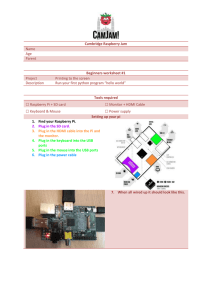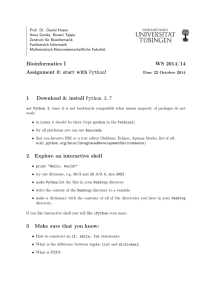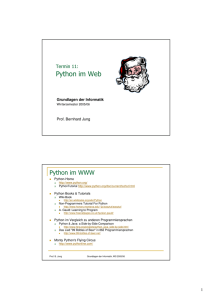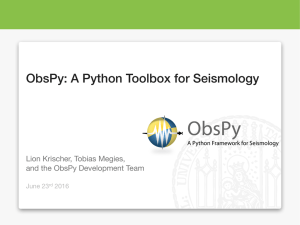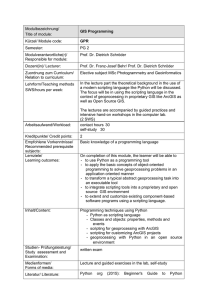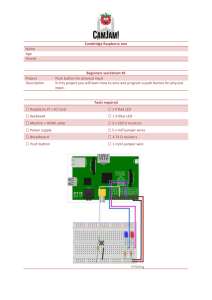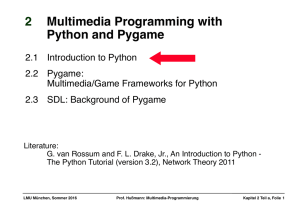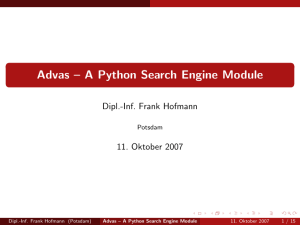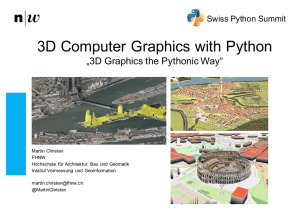Cambridge Raspberry Jam Name Age Parent Beginners worksheet
Werbung
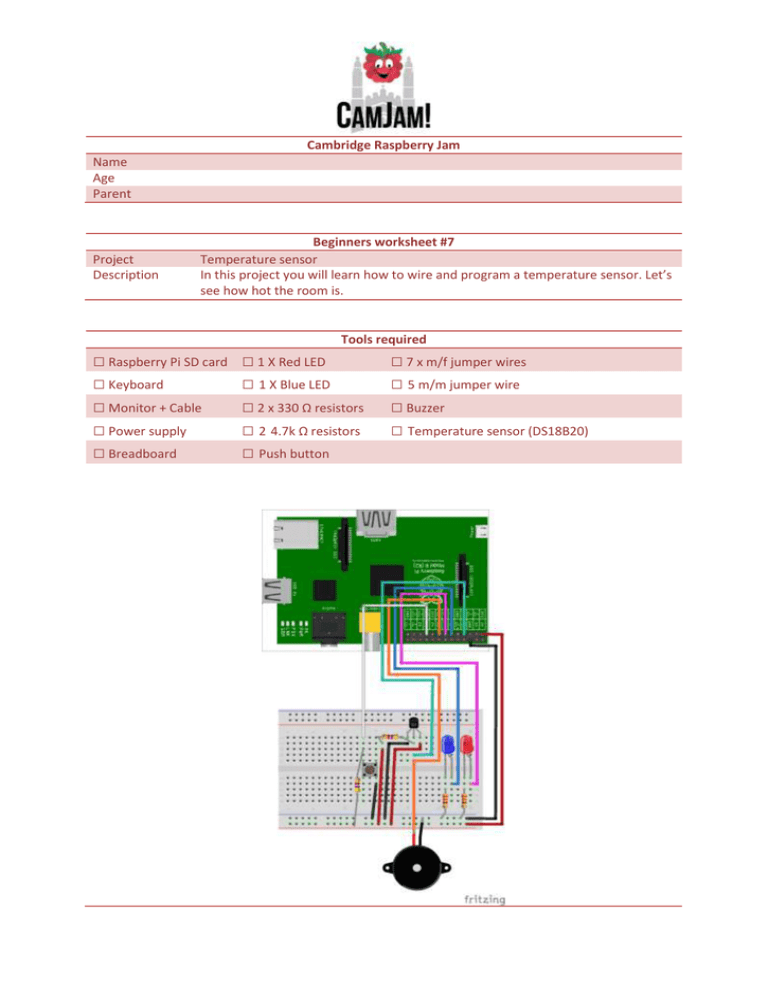
Cambridge Raspberry Jam
Name
Age
Parent
Project
Description
Beginners worksheet #7
Temperature sensor
In this project you will learn how to wire and program a temperature sensor. Let’s
see how hot the room is.
Tools required
□ Raspberry Pi SD card
□ Keyboard
□ Monitor + Cable
□ Power supply
□ Breadboard
□ 1 X Red LED
□ 1 X Blue LED
□ 2 x 330 Ω resistors
□ 2 4.7k Ω resistors
□ Push button
□ 7 x m/f jumper wires
□ 5 m/m jumper wire
□ Buzzer
□ Temperature sensor (DS18B20)
Code
TURN ON THE LEDS “7_temperature.py”
import os
import glob
import time
#initialize the device
os.system('modprobe w1-gpio')
os.system('modprobe w1-therm')
base_dir = '/sys/bus/w1/devices/'
device_folder = glob.glob(base_dir + '28*')[0]
device_file = device_folder + '/w1_slave'
def read_temp_raw():
f = open(device_file, 'r')
lines = f.readlines()
f.close()
return lines
def read_temp():
lines = read_temp_raw()
while lines[0].strip()[-3:] != 'YES':
time.sleep(0.2)
lines = read_temp_raw()
equals_pos = lines[1].find('t=')
if equals_pos != -1:
temp_string = lines[1][equals_pos+2:]
temp_c = float(temp_string) / 1000.0
temp_f = temp_c * 9.0 / 5.0 + 32.0
return temp_c, temp_f
while True:
print(read_temp())
time.sleep(1)
This one is a little different you need to run the following commands before running the code.
1. “sudo modprobe w1-gpio”
2. “sudo modprobe w1-therm”
3. “cd /sys/bus/w1/devices”
4. “ls –l”
total 0
lrwxrwxrwx 1 root root 0 Jan 31 20:34 28-000004d50803 ->
../../../devices/w1_bus_master1/28-000004d50803
lrwxrwxrwx 1 root root 0 Jan 31 20:34 w1_bus_master1 ->
../../../devices/w1_bus_master1
If you see “28-000004d50803“ << this then it’s working!!!
5. Change directory “cd Desktop/gpio_python_code/”
6. Create file “touch 7_temperature.py”
7. Enter the code above code
Once complete “Ctrl + x” then “y” then “enter”
8. To run the python code “sudo python 7_temperature.py” << See what the temperature is!