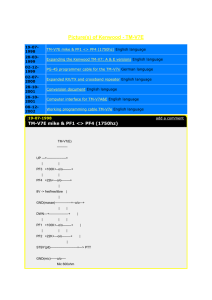Cambridge Raspberry Jam Name Age Parent Beginners worksheet
Werbung
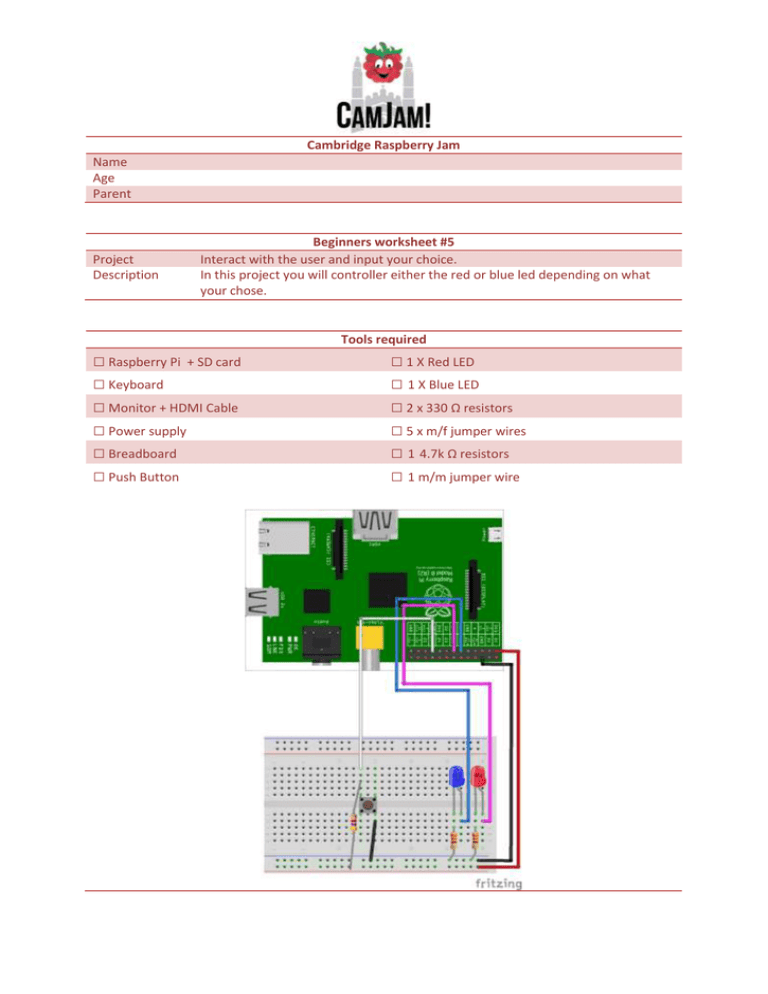
Cambridge Raspberry Jam
Name
Age
Parent
Project
Description
Beginners worksheet #5
Interact with the user and input your choice.
In this project you will controller either the red or blue led depending on what
your chose.
Tools required
□ Raspberry Pi + SD card
□ Keyboard
□ Monitor + HDMI Cable
□ Power supply
□ Breadboard
□ Push Button
□ 1 X Red LED
□ 1 X Blue LED
□ 2 x 330 Ω resistors
□ 5 x m/f jumper wires
□ 1 4.7k Ω resistors
□ 1 m/m jumper wire
Code
TURN ON THE LEDS “6_user_input_blink.py”
#!/usr/bin/python
import os
import time
import RPi.GPIO as GPIO
GPIO.setmode(GPIO.BCM)
GPIO.setwarnings(False)
GPIO.setup(17,GPIO.OUT)
GPIO.setup(27,GPIO.OUT)
#Setup variables for user input
led_choice = 0
count = 0
os.system('clear')
print "Which LED would you like to blink"
print "1: Red?"
print "2: Blue?"
led_choice = input("Choose your option: ")
if led_choice == 1:
os.system('clear')
print "You picked the Red LED"
count = input("How many times would you like it to blink?: ")
while count > 0:
GPIO.output(27,GPIO.HIGH)
time.sleep(1)
GPIO.output(27,GPIO.LOW)
time.sleep(1)
count = count - 1
if led_choice == 2:
os.system('clear')
print "You picked the Red LED"
count = input("How many times would you like it to blink?: ")
while count > 0:
GPIO.output(17,GPIO.HIGH)
time.sleep(1)
GPIO.output(17,GPIO.LOW)
time.sleep(1)
count = count – 1
1. Change directory “cd Desktop/gpio_python_code/”
2. Create file “touch 6_user_input_blink.py”
3. Enter the code above code
Once complete “Ctrl + x” then “y” then “enter”
4. To run the python code “sudo python 6_user_input_blink.py” << Run through the questions and
make an LED blink.
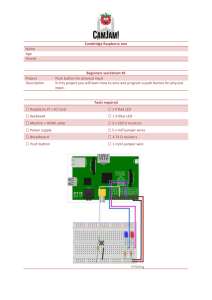
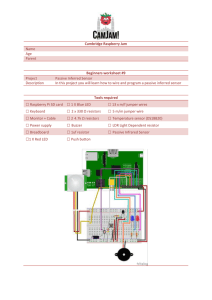
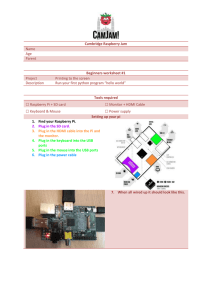
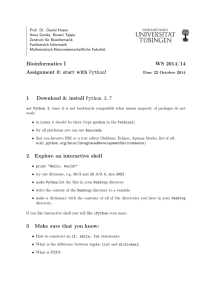
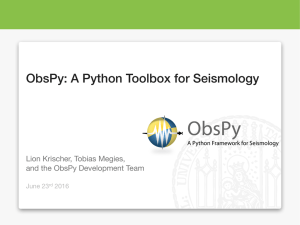

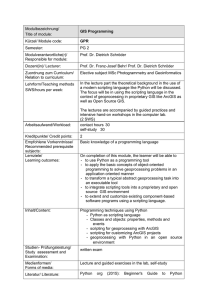

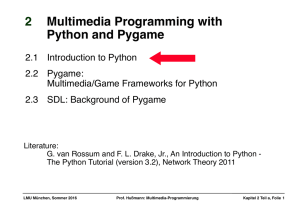
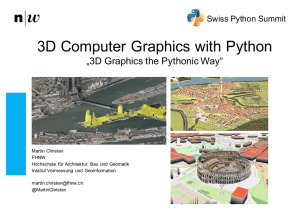
![[#ROOT-1680] gendict.py choking on max array dimension from](http://s1.studylibde.com/store/data/007507067_1-fd6b9501834ce3d0abc79fe833f7ab20-300x300.png)