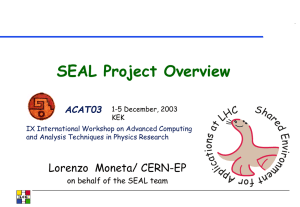Cambridge Raspberry Jam Name Age Parent Beginners worksheet
Werbung
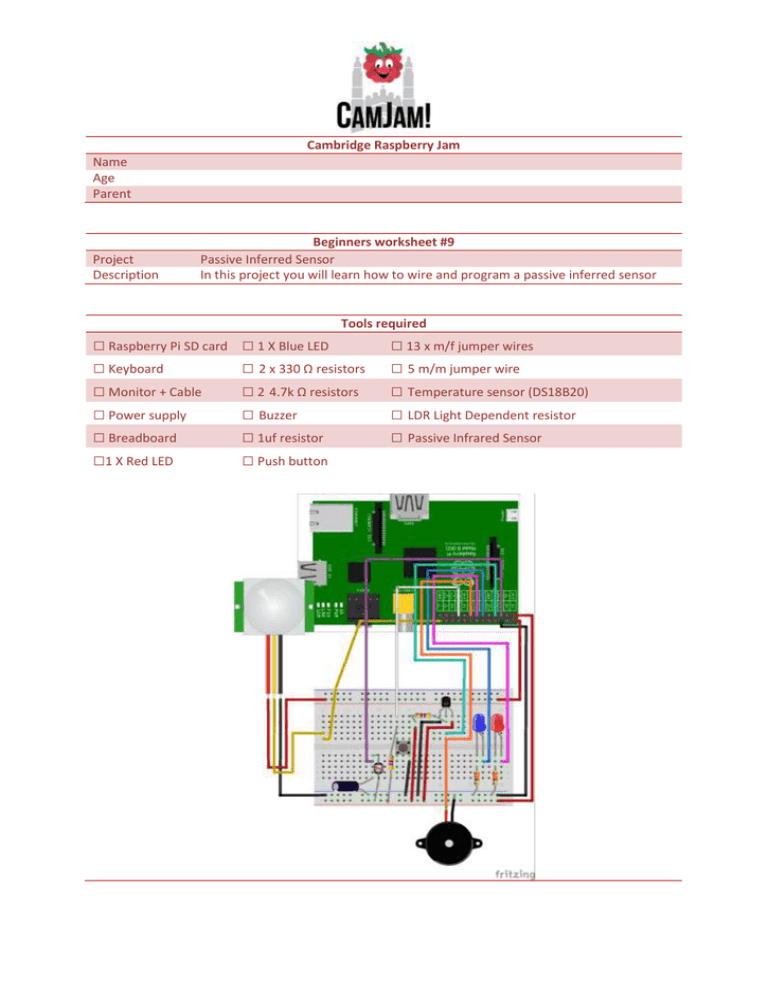
Cambridge Raspberry Jam Name Age Parent Project Description Beginners worksheet #9 Passive Inferred Sensor In this project you will learn how to wire and program a passive inferred sensor Tools required □ Raspberry Pi SD card □ Keyboard □ Monitor + Cable □ Power supply □ Breadboard □1 X Red LED □ 1 X Blue LED □ 2 x 330 Ω resistors □ 2 4.7k Ω resistors □ Buzzer □ 1uf resistor □ Push button □ 13 x m/f jumper wires □ 5 m/m jumper wire □ Temperature sensor (DS18B20) □ LDR Light Dependent resistor □ Passive Infrared Sensor Code TURN ON THE LEDS “9_pir.py” #!/usr/bin/python import RPi.GPIO as GPIO import time GPIO.setmode(GPIO.BCM) GPIO.setwarnings(False) GPIO.setup(27,GPIO.OUT) GPIO_PIR = 7 print "PIR Module Test (CTRL-C to exit)" # Set pin as input GPIO.setup(GPIO_PIR,GPIO.IN) # Echo Current_State = 0 Previous_State = 0 try: print "Waiting for PIR to settle ..." # Loop until PIR output is 0 while GPIO.input(GPIO_PIR)==1: Current_State = 0 print " Ready" # Loop until users quits with CTRL-C while True : # Read PIR state Current_State = GPIO.input(GPIO_PIR) if Current_State==1 and Previous_State==0: # PIR is triggered print " Motion detected!" # Record previous state GPIO.output(27,GPIO.HIGH) time.sleep(1) GPIO.output(27,GPIO.LOW) Previous_State=1 elif Current_State==0 and Previous_State==1: # PIR has returned to ready state print " Ready" Previous_State=0 # Wait for 10 milliseconds time.sleep(0.01) except KeyboardInterrupt: print " Quit" # Reset GPIO settings GPIO.cleanup() 1. Change directory “cd Desktop/gpio_python_code/” 2. Create file “touch python 9_pir.py” 3. Enter the code above code Once complete “Ctrl + x” then “y” then “enter” 4. To run the python code “sudo python 9_pir.py” << Move in front of the PIR to activate it.
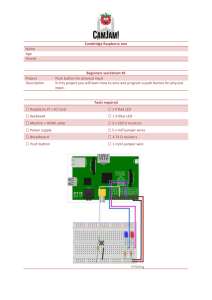
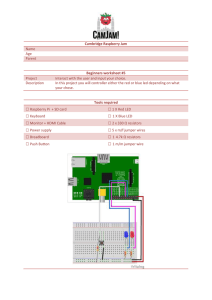
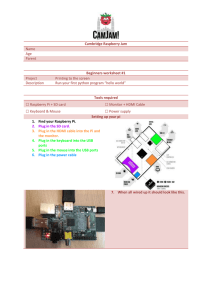
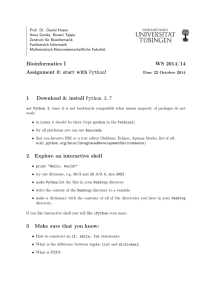
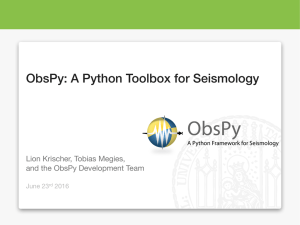

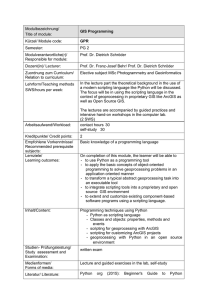

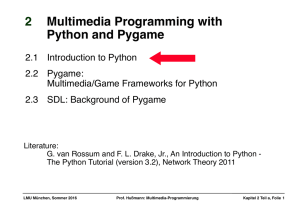
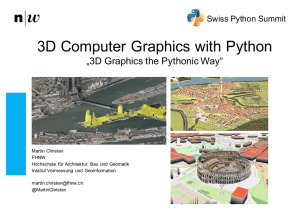
![[#ROOT-1680] gendict.py choking on max array dimension from](http://s1.studylibde.com/store/data/007507067_1-fd6b9501834ce3d0abc79fe833f7ab20-300x300.png)