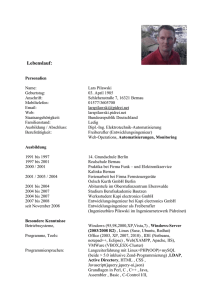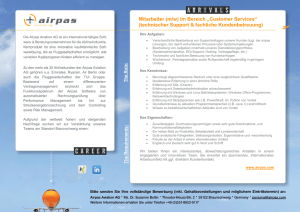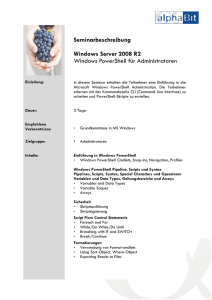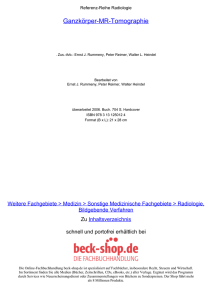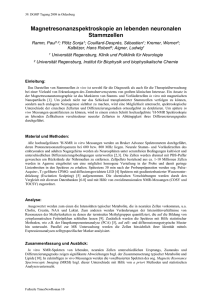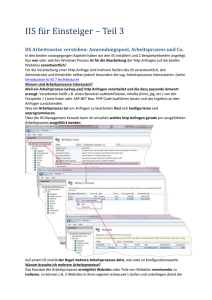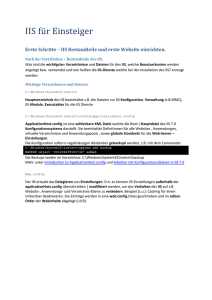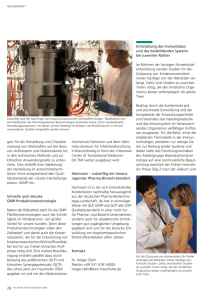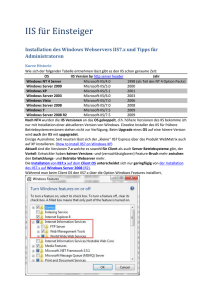Meyer: Powershell
Werbung
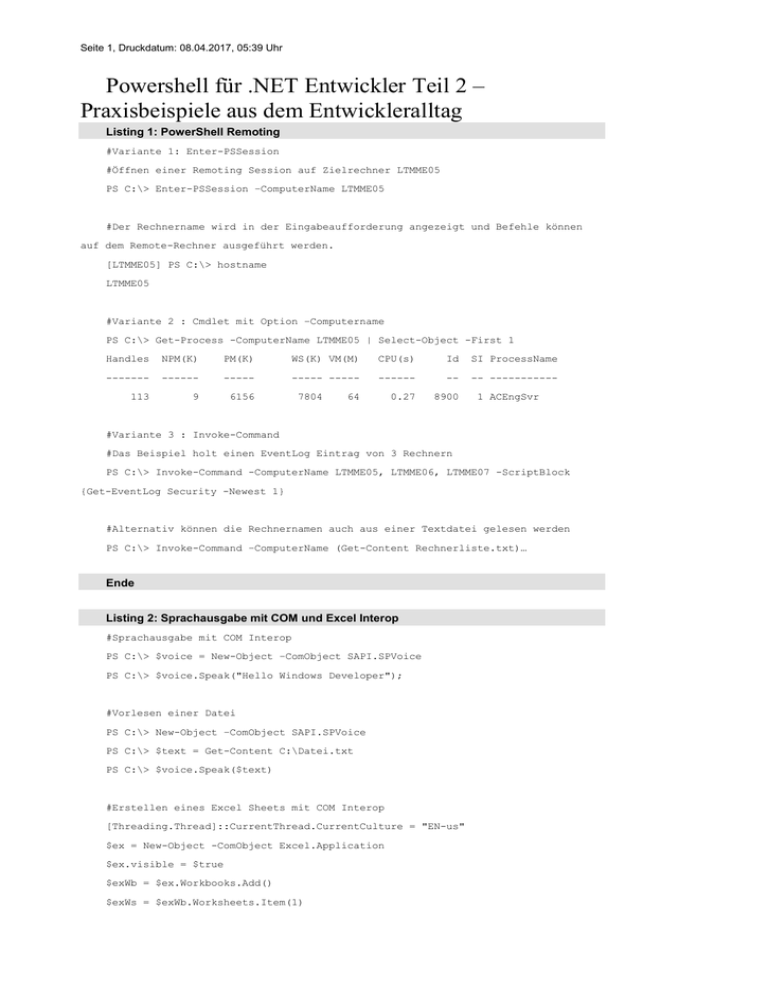
Seite 1, Druckdatum: 08.04.2017, 05:39 Uhr
Powershell für .NET Entwickler Teil 2 –
Praxisbeispiele aus dem Entwickleralltag
Listing 1: PowerShell Remoting
#Variante 1: Enter-PSSession
#Öffnen einer Remoting Session auf Zielrechner LTMME05
PS C:\> Enter-PSSession –ComputerName LTMME05
#Der Rechnername wird in der Eingabeaufforderung angezeigt und Befehle können
auf dem Remote-Rechner ausgeführt werden.
[LTMME05] PS C:\> hostname
LTMME05
#Variante 2 : Cmdlet mit Option –Computername
PS C:\> Get-Process -ComputerName LTMME05 | Select-Object -First 1
Handles
NPM(K)
PM(K)
WS(K) VM(M)
CPU(s)
Id
SI ProcessName
-------
------
-----
----- -----
------
--
-- -----------
113
9
6156
0.27
8900
7804
64
1 ACEngSvr
#Variante 3 : Invoke-Command
#Das Beispiel holt einen EventLog Eintrag von 3 Rechnern
PS C:\> Invoke-Command -ComputerName LTMME05, LTMME06, LTMME07 -ScriptBlock
{Get-EventLog Security -Newest 1}
#Alternativ können die Rechnernamen auch aus einer Textdatei gelesen werden
PS C:\> Invoke-Command –ComputerName (Get-Content Rechnerliste.txt)…
Ende
Listing 2: Sprachausgabe mit COM und Excel Interop
#Sprachausgabe mit COM Interop
PS C:\> $voice = New-Object –ComObject SAPI.SPVoice
PS C:\> $voice.Speak("Hello Windows Developer");
#Vorlesen einer Datei
PS C:\> New-Object –ComObject SAPI.SPVoice
PS C:\> $text = Get-Content C:\Datei.txt
PS C:\> $voice.Speak($text)
#Erstellen eines Excel Sheets mit COM Interop
[Threading.Thread]::CurrentThread.CurrentCulture = "EN-us"
$ex = New-Object -ComObject Excel.Application
$ex.visible = $true
$exWb = $ex.Workbooks.Add()
$exWs = $exWb.Worksheets.Item(1)
Seite 2, Druckdatum: 08.04.2017, 05:39 Uhr
$exWs.Cells.Item(2, 1).EntireColumn.ColumnWidth = 40
$exWs.Cells.Item(2,1) = "Services Name"
$exWs.Cells.Item(2,2) = "Service Status"
$row = 3
$services = Get-Service | Select-Object -First 20
foreach($Service in $services)
{
$exWs.Cells.Item($row,1) = $Service.DisplayName
$exWs.Cells.Item($row, 2) = $Service.Status.ToString()
if($Service.Status -eq "Running")
{
$exWs.Cells.Item($row,1).Font.ColorIndex = 10
$exWs.Cells.Item($row,2).Font.ColorIndex = 10
}
elseif($Service.Status -eq "Stopped")
{
$exWs.Cells.Item($row,1).Font.ColorIndex = 3
$exWs.Cells.Item($row,2).Font.ColorIndex = 3
}
$row++
Write-Host "row++"
}
$exWs.SaveAs("C:\ServiceStatusReport.xlsx");
Ende
Listing 3: PowerShell Provider
#Anzeigen aller verfügbaren Provider
PS C:\> Get-PSProvider
Name
Capabilities
Drives
----
------------
------
Registry
ShouldProcess, Transactions
{HKLM, HKCU}
Alias
ShouldProcess
{Alias}
Environment ShouldProcess
FileSystem
{Env}
Filter, ShouldProcess, Credentials {C, D, G, H}
…
#Wechsel zum Registry Provider über das „HKLM“ Drive
#Hinweis: HKLM steht hier für den Registry-Ast HKEY_LOCAL_MACHINE
PS C:\> cd hklm:
#Navigation durch die Registry zum PowerShellEngine Eintrag
#Hinweis: Mit der Tabulatortaste können die Einträge vervollständigt werden.
Seite 3, Druckdatum: 08.04.2017, 05:39 Uhr
PS HKLM:\> dir
Name
---BCD00000000
DRIVERS
HARDWARE
SAM
SOFTWARE
SYSTEM
PS HKLM:\> cd .\SOFTWARE\Microsoft\PowerShell\1\
PS HKLM:\SOFTWARE\Microsoft\PowerShell\1\> dir
Name
Property
----
--------
PowerShellEngine
ApplicationBase
: C:\Windows\System32…
ConsoleHostAssemblyName : Microsoft.PowerShel…
Culture=neutral, PublicKeyToken=31bf…
PowerShellVersion
: 2.0
RuntimeVersion
: v2.0.50727
…
Ende
Listing 4: PowerShell Provider für Sql Server und IIS
#Importieren der Provider für Sql Server und IIS
PS C:\> Import-Module SQLPS
PS C:\> Import-Module WebAdministration
PS C:\> Get-PSProvider
Name
Capabilities
Drives
----
------------
------
SqlServer
Credentials
{SQLSERVER}
WebAdministration ShouldProcess
{IIS}
…
#Anzeigen aller Sites im IIS
PS C:\> cd IIS:
PS IIS:\> dir
Name
---AppPools
Sites
SslBindings
PS IIS:\> dir sites
Name
ID
State
Physical Path
Bindings
----
--
-----
-------------
--------
Seite 4, Druckdatum: 08.04.2017, 05:39 Uhr
Default Web Site 1
Stopped
D:\PROJECTS…
net.tcp 808:*
net.pipe *
net.msmq
MySite1
3
Started
D:\TFS\...
http *:41019:
#Anzeige aller Application Pools und deren Applications
PS IIS:\> dir apppools
Name
State
Applications
----
-----
------------
.NET v4.5
Started
.NET v4.5 Classic
Started
DefaultAppPool
Started
Default Web Site
/App1
/App2
/App3
MySite1
Started
MySite1
/AppA
/AppB
#Hinweis: Die AppPools können auch von einem anderen Drive aus aufgerufen werden
ohne explizit in den Provider zu wechseln:
PS C:\> dir iis:\apppools
#Erstellen eines neuen Application Pools
PS IIS:\> New-Item AppPools\NewAppPool
#Setzen eines Application Pools
PS IIS:\> Set-ItemProperty 'sites\MySite1\AppB' –Name applicationPool –Value
NewAppPool
#Wechsel auf den SqlServer Provider
PS C:\> cd sqlserver:
PS SQLSERVER:\> dir
Audits
AvailabilityGroups
BackupDevices
Credentials
CryptographicProviders
Databases
Endpoints
JobServer
Languages
LinkedServers
Logins
Mail
Seite 5, Druckdatum: 08.04.2017, 05:39 Uhr
ResourceGovernor
Roles
#Pfad zu einer Tabelle
SQLSERVER:\sql\ltmme02\default\databases\mydb1\tables\dbo.mytable
Ende
Listing 5: SOAP und REST WebServices aufrufen
#Aufruf eines SOAP WebServices mit einem typisierten Client
PS C:\> $uri = 'http://www.webservicex.net/airport.asmx?WSDL'
PS C:\> $airportProxy = New-WebServiceProxy -Uri $uri -Namespace ws
PS C:\> $airportProxy.getAirportInformationByAirportCode('ZRH')
<NewDataSet>
<Table>
<AirportCode>FRA</AirportCode>
<CityOrAirportName>FRANKFURT INTL</CityOrAirportName>
<Country>Germany</Country>
…
#Durch Zuweisung an eine Variable vom Typ XML wird die Antwort in ein XML Objekt
gespeichert werden, mit welchem weitergearbeitet werden kann
PS C:\> [XML]$xml = $airportProxy.getAirportInformationByAirportCode('FRA');
PS C:\> $xml.NewDataSet.Table[0].CityOrAirportName
FRANKFURT INTL
#Aufruf eines REST WebServices
#Es soll über die Google Maps API die Distanz zwischen der Basta Spring
(Darmstadt) und der Basta (Mainz) ermittelt werden.
PS C:\> $uri = 'https://maps.googleapis.com/maps/api/directions/json'
PS C:\> $query = '?mode=driving&origin=Rheinstrasse 105, 64283
Darmstadt&destination=Rheinstrasse 66, 55116 Mainz'
PS C:\> $response = Invoke-RestMethod $uri$query
#Die Variable $response enthält ein JSON Objekt
PS C:\> $response.routes[0].legs[0].distance
text
value
----
-----
35.1 km 35141
PS C:\> $response.routes[0].legs[0].duration
text
value
----
-----
27 mins
1615
Seite 6, Druckdatum: 08.04.2017, 05:39 Uhr
Ende
Listing 6: Gemischte Snippets
#Testen von Format Strings
PS C:\> [string]::Format("{0:r}", [DateTime]::Now);
Wed, 16 Mar 2016 23:57:49 GMT
#Hinweis: Dasselbe geht auch mit dem Powershell Operator „-f“
PS C:\> „{0:r}“ –f [DateTime]::Now
#Testen von Regex
#Finde alle zweistelligen Zahlen
PS C:\> $regex = [regex]"\b\d\d\b"
PS C:\> $regex.Matches("123 45 1 95 1412 99 343 0202 23") | % { $_.value }
45
95
99
23
#Ausgabe des voll qualifizierten Assemblynamen eines Typs
PS C:\> [System.IO.FileStream].AssemblyQualifiedName
System.IO.FileStream, mscorlib, Version=4.0.0.0, Culture=neutral,
PublicKeyToken=b77a5c561934e089
#Finden des ASCII/Unicode für ein Zeichen
PS C:\> [int][char]'£'
163
#Installieren der IIS Rolle auf mehreren Windows Servern
PS C:\> 'Server1', 'Server2', 'Server3' |Foreach-Object { Install-WindowsFeature
Web-Server –IncludeAllSubFeature –IncludeManagementTools –ComputerName $_}
#Anzeigen einer Windows Forms MessageBox
PS C:\>[System.Reflection.Assembly]::LoadWithPartialName("System.Windows.Forms")
PS C:\>[System.Windows.Forms.MessageBox]::Show("Hallo Windows Developer!")
#Den Performance Counter „Total CPU Percentage“ jede Sekunde abfragen
PS C:\> Get-Counter '\Processor(_total)\% Processor Time' -Continuous SampleInterval 1 -ComputerName LTMME05
3/17/2016 8:26:13 PM
\\ltmme05\processor(_total)\% processor time :
25.7970432422004
…
#Messen der Zeit, die für ein REST Aufruf benötigt wird
PS C:\> $uri = 'https://maps.googleapis.com/maps/api/directions/json'
Seite 7, Druckdatum: 08.04.2017, 05:39 Uhr
PS C:\> $query = '?mode=driving&origin=Rheinstrasse 105, 64283
Darmstadt&destination=Rheinstrasse 66, 55116 Mainz'
PS C:\> (Measure-Command {Invoke-RestMethod $uri$query}).TotalMilliseconds
356.4796
#Die ersten 100 Einträge im application EventLog als HTML-Datei exportieren
PS C:\> get-eventlog -log "application" | select -first 100 | ConvertTo-Html >
c:\evt.html
Ende
Blog-Link zu den Listings
http://manuelmeyer.net/2016/03/powershell/